Set preferences
Overview
The Skedulo Plus mobile app Settings are available in the More menu on the navigation bar. The following app configuration options are available:
- Notification preferences (SMS or Push).
- Localization for distance displayed throughout the app (kilometres or miles).
- Skip navigation options when traveling to a job.
- Save original copies of photos on your device.
- Add attachments only when connected to Wi-Fi networks.
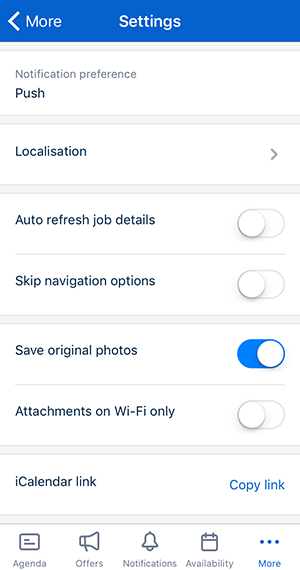
Notification preference
View or change your preferred notification method to SMS or Push.
Localization
Set the distances displayed in Skedulo Plus to either Kilometres or Miles.
Skip navigation options
The travel and navigation options open device navigation services, such as Google Maps, to provide directions to the job location. However, not all organizations require these services.
Switching the skip navigation switch ON allows mobile users to skip the Skedulo navigation options.
The default setting is OFF.
Save original photos
Save the original photos taken using the Skedulo Plus mobile app locally on your device. The save original photos switch controls if copies of the photos you take using the app are saved locally (ON), or not (OFF).
The default setting is OFF.
Attachments on Wi-Fi only
Specify if you only want to allow the app to download or upload attachments when connected to a Wi-Fi network.
By turning this switch ON attachments will not be shown when connected to cellular data, to avoid carrier costs.
The default setting is OFF.
App Lock
The Skedulo app lock feature adds an extra level of security. When enabled, this feature protects data privacy by activating the screen lock mechanism for the device whenever the Skedulo app is minimized or the selected time period has expired.
To enable the app lock, do the following:
-
In More > Settings, click App Lock.
-
Click to enable the setting.
-
Select the app lock time limit from the available options:
- Immediately
- After 5 minutes
- After 15 minutes
- After 30 minutes
The app lock feature is now active.
Related links
Customize mobile app settings.
Feedback
Was this page helpful?