Add notes
Overview
In Skedulo, resources can add notes to jobs at any point using the Notes option in the job’s details. Notes can be viewed by a scheduler in the web app’s job details view. Schedulers can also add notes to a job for resources to view at any time, even after the job has been completed.
If a follow-up job is required, notes associated with the original job can be carried over to avoid re-entering relevant information.
There is another type of note called Completion Notes. Some organizations like to differentiate between notes and completion notes, hence Skedulo offers both options.
Add a note
Do as follows to add a text note to a job:
-
Go to the job’s details screen. Locate and tap Notes.
-
Enter your notes in the text entry field.
Note
- Allows input of any letters and numbers.
- The maximum number of characters permitted in the notes field is 32768.
- Tap Save to store the note with the job.
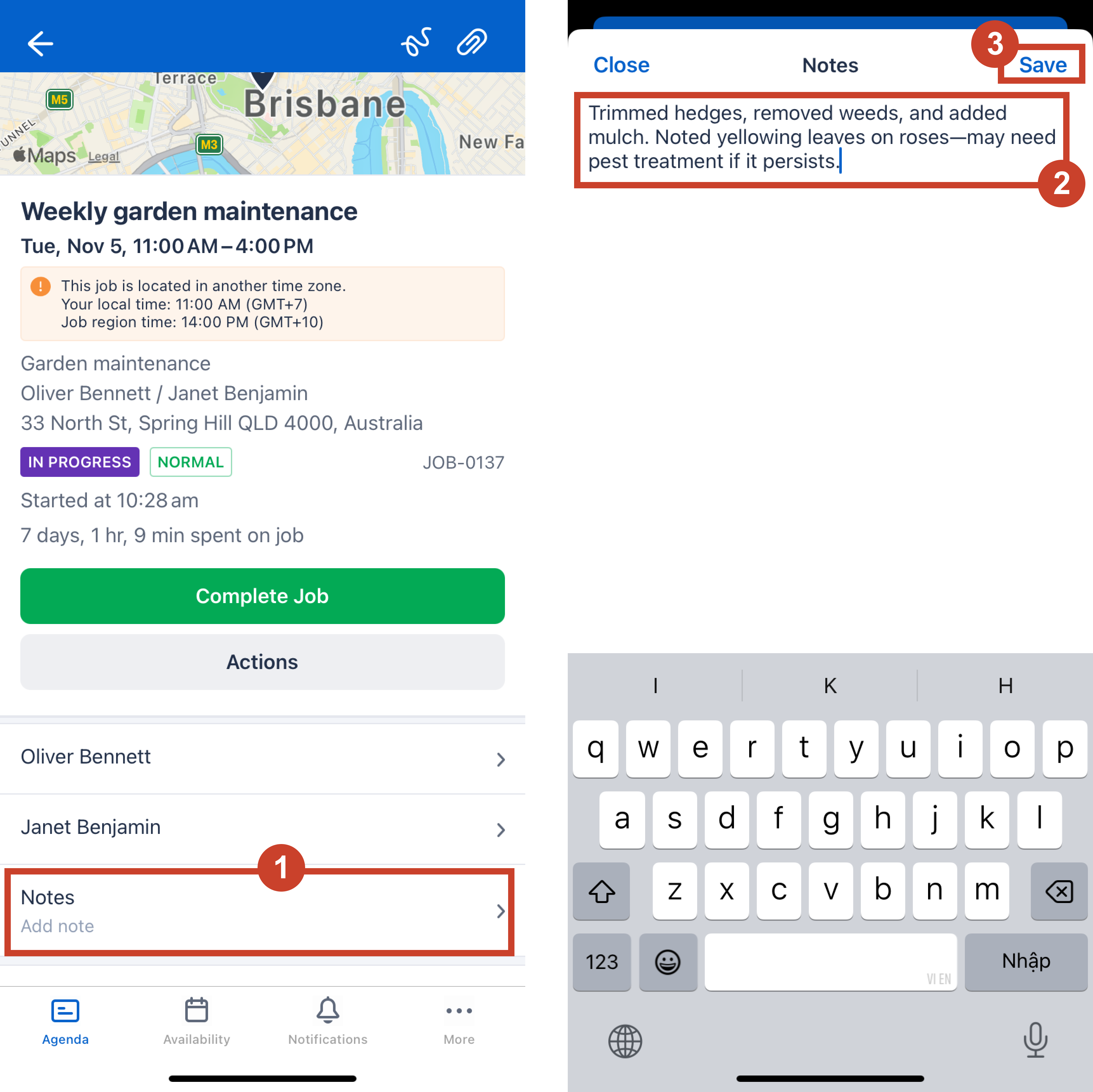
Once you’ve added your notes, schedulers can view them immediately in the web app.
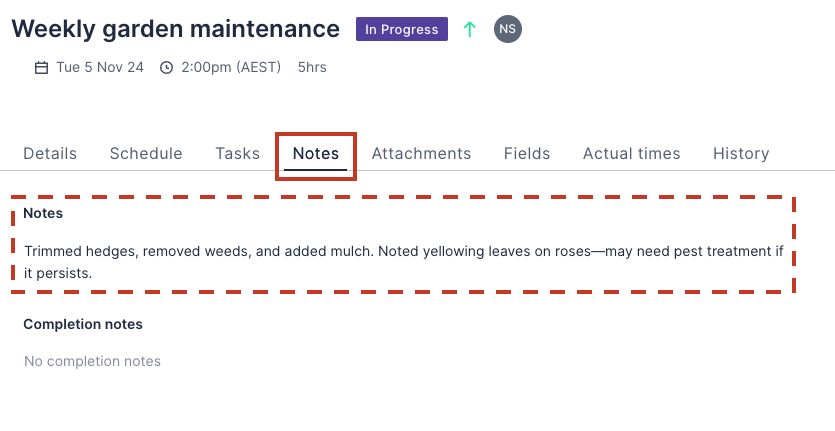
Add a completion note
Completion notes can be added to jobs by resources as soon as they have accepted the job. The completion note can be started, edited, and saved at any point in a job’s workflow. This is separate from the main Notes field in the job details.
Prerequisites
- An administrator has selected the Enable job completion notes option in the web app admin settings.
Do as follows to add a completion note:
-
After a job has been accepted, go to the job’s details screen. Tap on the Actions button.
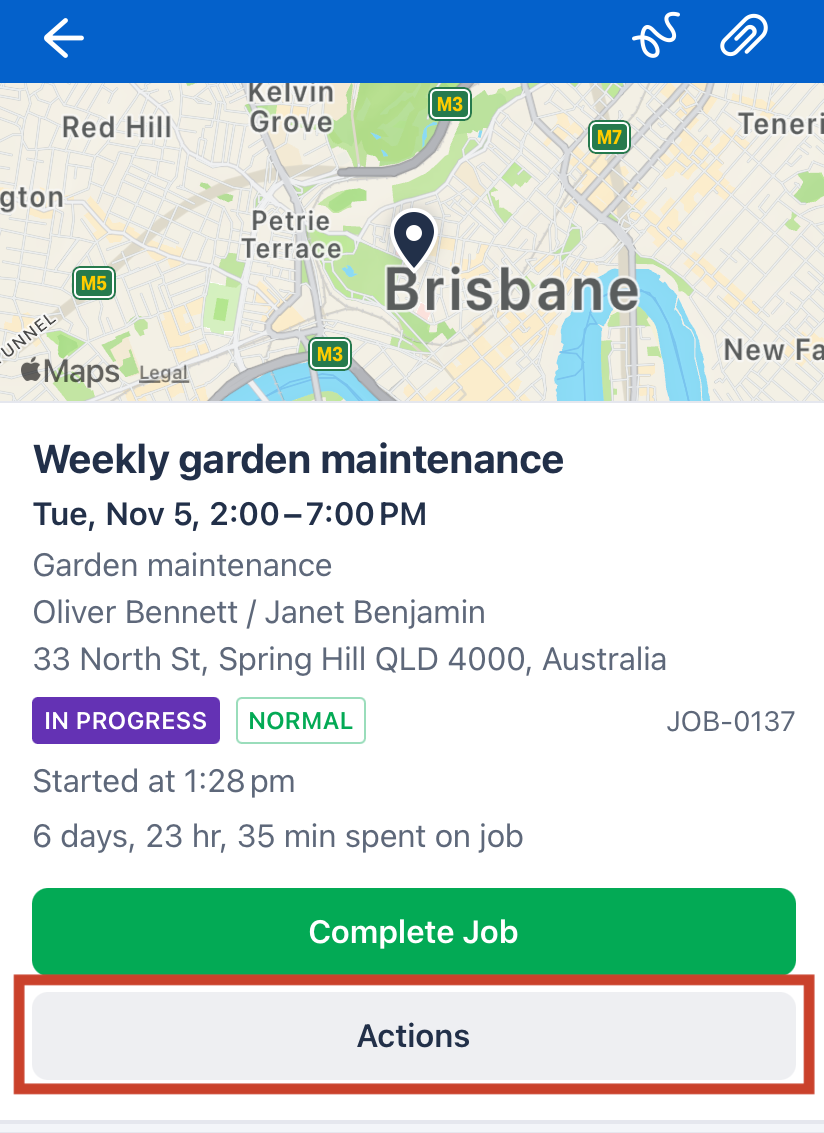
-
Tap Completion notes.
-
Enter your notes in the text entry field.
Note
- Allows input of any letters and numbers.
- The maximum number of characters permitted in the notes field is 32768.
- Tap Save to store the note with the job.
Depending on your team’s requirements, your organization may require you to provide completion notes before you complete your job. Once you reach the final stage in your job’s workflow, when tapping on the Complete Job button, you will be prompted to enter completion notes before the job is set as completed.
Note
Administrators can enable prompts for resources to enter completion notes in the mobile app upon job completion in this setting.Related links
Feedback
Was this page helpful?