Get to know the Pulse Scheduling Experience Work list
Note
The Pulse Scheduling Experience is only available on the Skedulo Pulse Platform.Overview
The Work list provides a list of all work, with a summary of key information related to each work item. It allows you to view and edit item details in a hideable Context panel and use Scheduling actions to manage items without navigating away from the page.
As with all list views, the Work list is highly configurable, enabling you to customize the data displayed, the order in which it is displayed, and how the data is presented in the columns. You can also save your custom views and share them with your team. See Create and customize list views for more information about using list views.
Note
Some of the functionality described in this documentation requires that users have specific permissions for managing work and resource records.View the Work list
To view the Work list, select Work > Work list (BETA) from the menu bar.
The default view shows all of your team’s work with 30 records per page. Above the list are options to customize what data is displayed and beneath the list are the page controls to change the number of records on a page and navigate between pages.
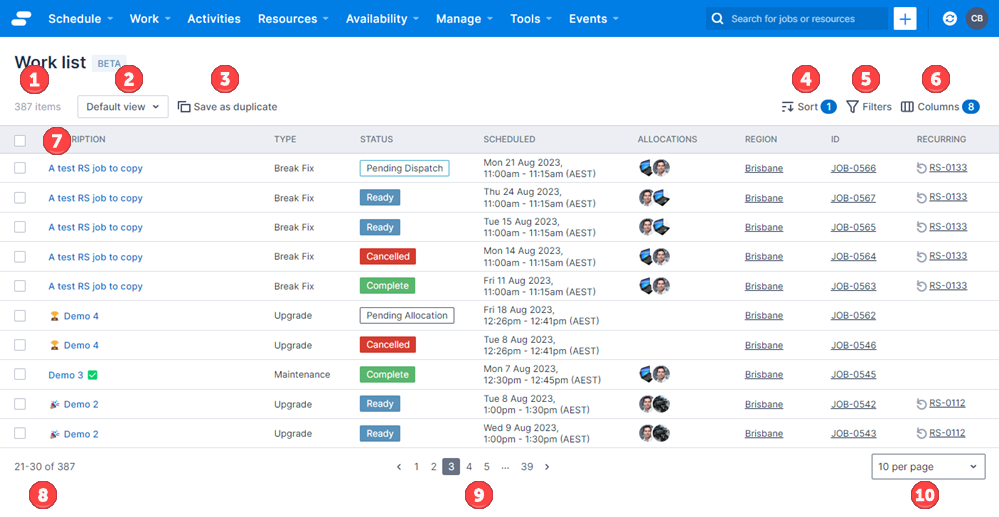
| Item | Description |
|---|---|
| 1 | The total number of records in the Work list. |
| 2 | The currently active view. Click to view the saved views available to you. |
| 3 | Save a copy of the current view. If you’re modifying a custom saved view rather than the default view, there is a Save changes option beside the Save as duplicate button.  |
| 4 | Display the Sort data modal, which enables you to select a column and sort the data by ascending or descending order. |
| 5 | Display the Filter records modal, which enables you to define which records are displayed in the list view. |
| 6 | Display the Customize columns modal, which enables you to choose which of the available columns are visible. This includes columns containing the data from custom fields that have been added to the Jobs object. |
| 7 | Select all visible records. |
| 8 | The set of records currently visible. |
| 9 | Select which page of records is visible. |
| 10 | Select how many records are displayed on a page: 10, 20, or 30. The default number of records displayed is 30. |
If no work has been created, the Work list is blank and you are prompted to create a new work item.
Feedback
Was this page helpful?