Optimization extension - The Date Guardrail
Note
This feature is available for both Skedulo Pulse Platform and Skedulo for Salesforce.Overview
The Date Guardrail extension enforces job date constraints by setting specific start and end dates directly on a job. This ensures jobs are scheduled within the specified date range.
For examples:
- A job must be scheduled on the 23rd August 2024.
- A job must be scheduled between the 10th and 24th of August 2024.
This enable schedulers to manage job scheduling by restricting jobs to a specific date or date range based on predefined fields within the job.
To use the Date Guardrail extension, contact your Skedulo Customer Success Manager for more information about getting the skedulo-extension/job-date-constraints package installed. This package includes the data model and the Date Guardrail extension required for implementing job date constraints.
Prerequisites
- The
skedulo-extension/job-date-constraintspackage has been installed on your team. Contact your Skedulo Customer Success Manager for more information about getting this package installed. - Administrators have enabled the Use Optimization Extensions option in Beta feature settings.
Data model
Once the package is installed, the DateWindowStart and DateWindowEnd custom fields will be generated in the Jobs object.
The following table provides information about custom fields added in the Jobs object:
| Field name | Field type | Description |
|---|---|---|
DateWindowStart |
Date | Specifies the earliest or exact date that a job can be scheduled. |
DateWindowEnd |
Date | Specifies the latest or exact date that a job can be scheduled. |
For more information about objects and fields in Skedulo, refer to this article.
Use the Date Guardrail extension
Do as follows to apply the Date Guardrail extension:
-
Go to the work details page of your desired work item.
-
Switch to the Field tab.
-
Specify job date constraints directly through job custom fields.
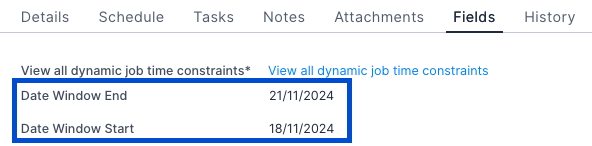
-
Create a optimization recipe or open your desired existing optimization recipe that you want to apply this extension.
-
Scroll down to the bottom of the recipe details page.
-
In the Extensions section, select
job-date-constraints-optimization-extensionfrom the drop-down.
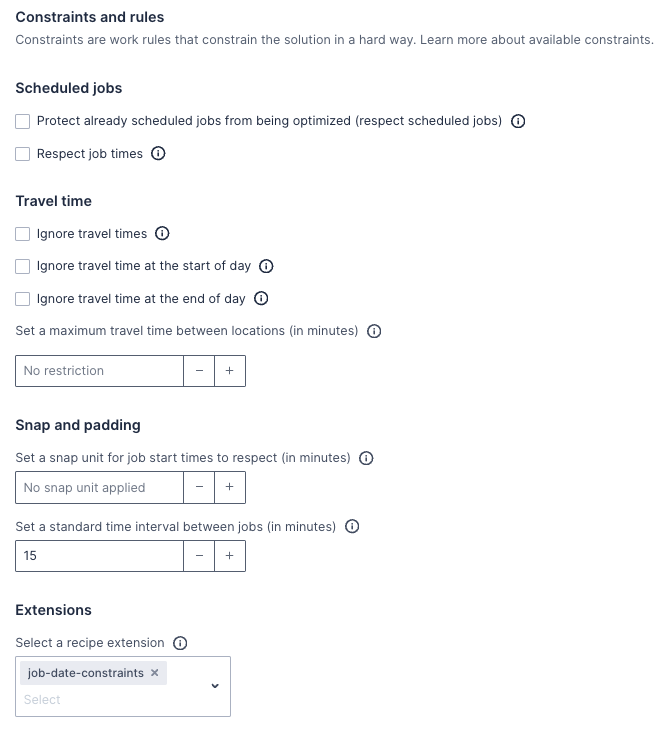
- Run your optimization using the recipe with the Date Guardrail extension that you’ve just set.
Once you’ve run your optimization using a recipe with this extension, the time constraints will be applied to each job they are associated with.
Feedback
Was this page helpful?