Manage availability
Reschedule jobs conflicting with availability
When a resource’s availability request conflicts with a job, the scheduler can reschedule the resource’s allocated jobs to a period when they are next available (within seven days after their unavailability ends). Or can reschedule the jobs to a different resource if required. This can be useful in the event a resource falls sick, for instance.
To reschedule a conflicting job, click on the options menu (3-dots) at the end of the table row where the conflict is displayed. Then select Reschedule jobs from the options provided.
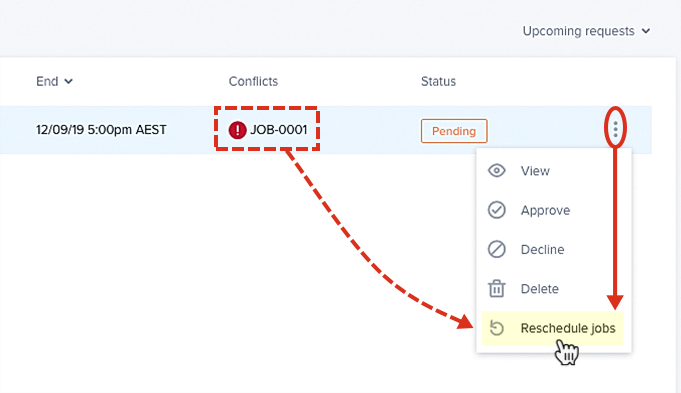
The Reschedule Jobs modal provides the following options:
- Reschedule the job(s) using the same resource to the next time they are available.
- Reschedule the job(s) using the best available resource (i.e., a different resource), while retaining the allocated job times.
Choose one of the above options.
The rescheduling of jobs is performed using Skedulo’s intelligent scheduling engine.
From the results select the option that provides the best outcome and click the Reschedule jobs button. The job (or jobs) will no longer conflict with the unavailability.
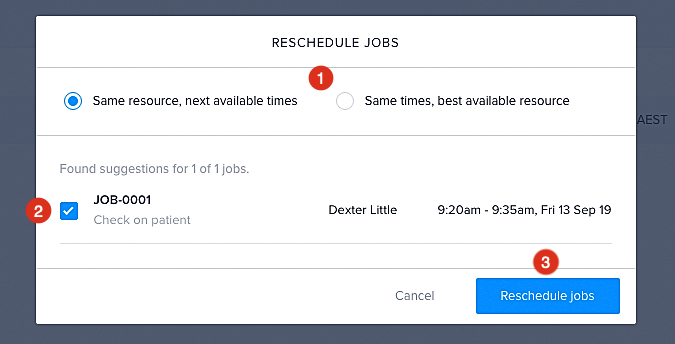
Note
-
To reschedule jobs, the Beta admin setting “Enable Reschedule Jobs” must be enabled.
-
Reschedule Jobs is not available for organizations that have enabled Resource Requirements.
-
Up to 100 jobs can be rescheduled.
-
If the job conflict is outside the seven-day time frame, the option to reschedule will not be available.
Manage multiple intervals of availability
Multiple intervals of availability within a pattern allow for the definition of up to four different time windows of availability per day. This caters well for resources whose availability is not a single continuous period but multiple windows of availability within which work can be scheduled.
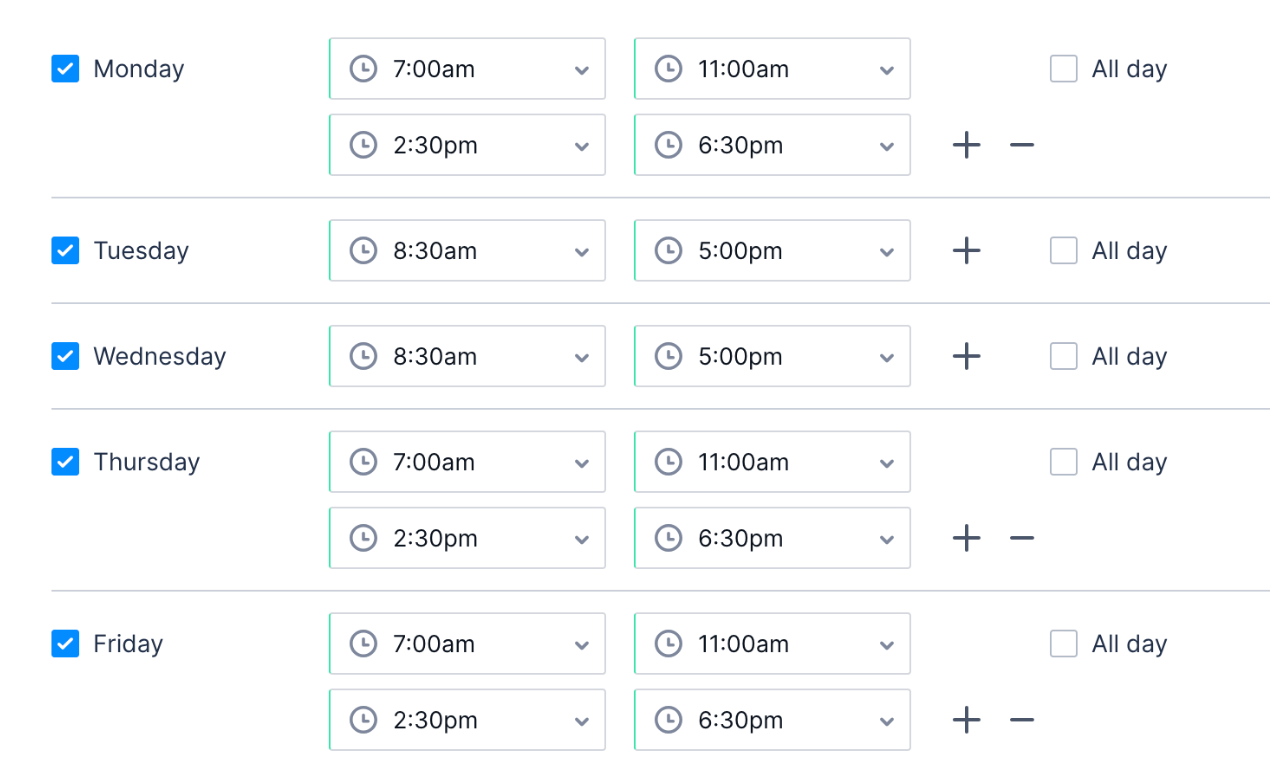
For example, a student may only be available for work around their study and lecture times, so they may be available between 7 a.m. and 11 a.m. and then again from 2:30 p.m. to 6:30 p.m. on Mondays, Thursdays, and Fridays, and from 8:30 a.m. through to 5 p.m. on Tuesdays and Wednesdays. This pattern of repeating availability can be captured within a single availability pattern.
Related links
Feedback
Was this page helpful?