Use availability patterns
Overview
Availability patterns provide a more dynamic and flexible way to create recurring patterns of availability for your resources.
Patterns can recur on a weekly basis or as a custom pattern that recurs over a custom period up to 28 days. You can also set the duration that the availability pattern is applied to the resource’s schedule, which can be particularly useful for contractors or seasonal employees.
When enabled, availability patterns replace availability templates. You can use either availability patterns or availability templates, but not a combination of both.
Using availability patterns instead of shifts to create asymmetric patterns of availability reduces the burden on schedulers, as Skedulo’s Suggest and Optimize features can be used with availability patterns to create valid schedules.
Enable availability patterns
Device compatibility
The Skedulo v2 mobile app v2.16 and above is required to use availability patterns.Support requirement
Availability patterns is available to Skedulo customers on request.
For access, speak to your Skedulo Customer Success Manager.
When enabled, availability patterns supersedes availability templates. Organizations can use templates or patterns, but not a combination of both.
This means that for Skedulo and Skedulo for Salesforce organizations that enable availability patterns, availability templates will be ignored.
You have the following options when deciding to change from availability templates to availability patterns:
- Before you enable availability patterns, speak to your Skedulo Customer Success Manager to co-ordinate a data migration from availability templates to patterns.
- After enabling availability patterns, you can manually re-create your records as patterns.
If you want to revert back to availability templates, your availability patterns will be turned off and your previously saved availability templates will be re-applied.
Create weekly or custom recurring availability patterns
Weekly availability patterns recur the same pattern of availability Monday to Sunday for their selected resources. You can also define how often you want to repeat that weekly pattern based on the number of weeks in your rotating schedule, up to once every four weeks.
For example, you can set two weekly patterns, one that runs from Monday to Friday and another that runs from Monday to Thursday and have them recur alternate weeks to give a resource every second Friday off.
Custom availability patterns provide a way of creating asymmetric patterns of availability. For example, your organization may require an eight day rotating roster of four days on and four days off.
Custom patterns can be set to repeat based on the number of days in your rotating schedule.
Assign resources to an availability pattern
You can assign one or multiple resources to an availability pattern, and also assign a resource multiple availability patterns.
To assign a resource to an availability pattern, you must select the date from which you want the pattern to apply to the resource’s availability.
For weekly patterns, this means that resources who are assigned the pattern mid-week will show availability from the day of the week that aligns with their start date. For example, if a resource starts on a Wednesday, their availability will only show for Wednesday to Sunday of that week.
For custom availability patterns, Day 1 of the pattern will apply from the resource’s start day. For example, in a “four days on / four days off” availability pattern, a start date of Wednesday, April 3rd will be the first day of the pattern, with the resource showing as available from Wednesday to Saturday then unavailable from Sunday to Wednesday.
Setting an end date for the pattern ends the resource’s availability in relation to that pattern on the specified date.
Important
Currently, there is no way to delete a resource from a pattern after it has already been assigned to them. The only way to remove them from the pattern in the Skedulo Web Application is to set an end date for the resource on the pattern.Create a weekly availability pattern
Availability patterns replace availability templates when availability patterns are enabled for your Skedulo organization.
You can create an availability pattern the same way you create availability templates through the Skedulo Web Application availability console.
Availability patterns differ from availability templates in that they can recur either weekly or in a custom recurring pattern.
Patterns that recur weekly have the same format as availability templates, and use the same pattern every seven days from Monday to Sunday.
Prerequisite
You must have availability patterns enabled for your organization. To have this feature enabled, speak to your Skedulo Customer Success contact.
Steps
-
In the Skedulo Web Application, click Availability > Calendar.
-
Click Add new in the upper-right corner, then select Availability template.
-
The Availability template modal for Availability Patterns includes two tabs: Pattern and Resource.
-
In the Availability Template modal, select the Weekly pattern type, then the availability for each day you want your resource/s to be available.
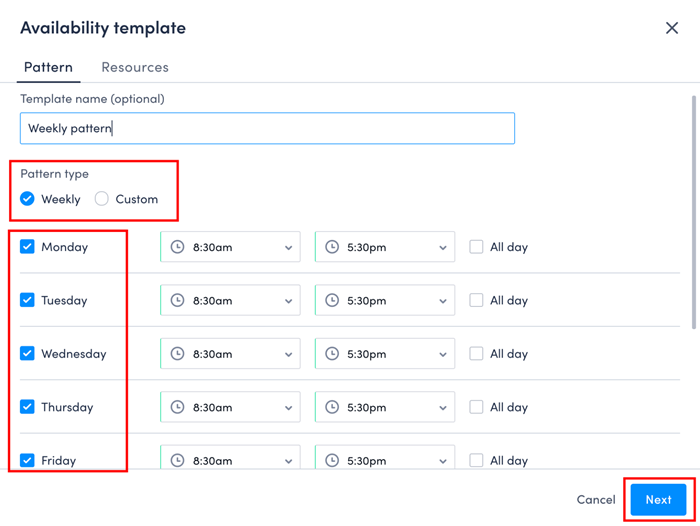
-
Select the weekly recurrence you want to apply to the weekly pattern. Select as frequently as weekly up to once every four weeks.
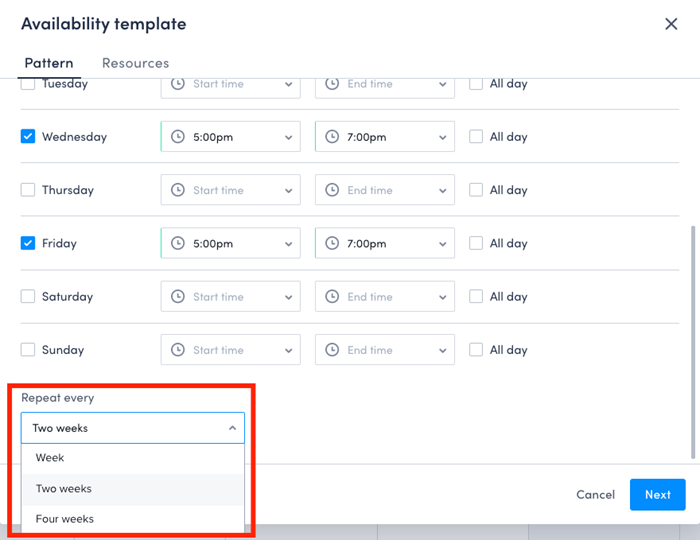 When you have finished setting up your weekly availability pattern, click Next to proceed to the Resources tab.
When you have finished setting up your weekly availability pattern, click Next to proceed to the Resources tab. -
In the Resources tab, you can select the resources that will be assigned the availability pattern. You can select as many resources as you want from multiple regions. Selected resources appear in the list on the right, where you can set the dates from which you want the availability pattern to be applied to each resource.
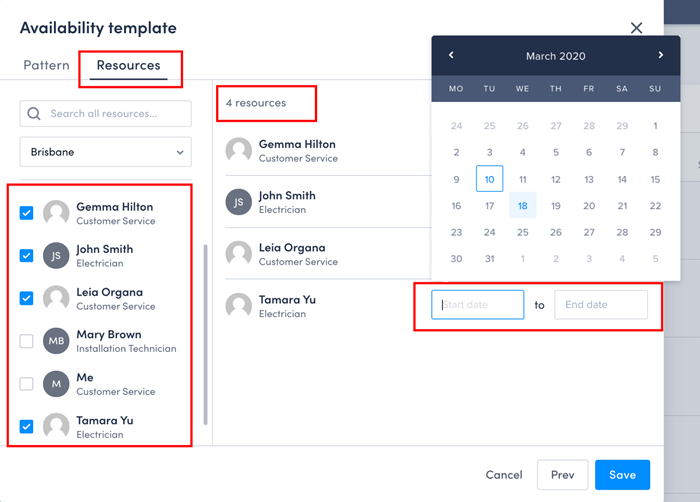
-
Select the period of time for which you want the availability pattern to apply for each resource. You must select a start date for the availability pattern however, end dates are optional. If you choose not to provide an end date for the resource, the pattern will recur continuously for that resource.
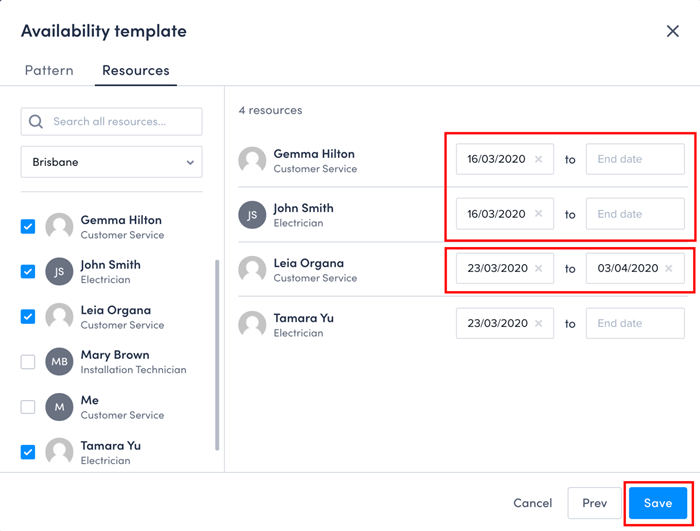
Note
Currently, there is no way to delete a resource from a pattern after it has already been assigned to them. The only way to remove them from the pattern in the Skedulo Web App is to set an end date for the resource on the pattern. -
Click Save to apply the availability pattern to the selected resources.
The availability pattern is applied to your Availability Calendar for the time period specified (or ongoing if you have not specified an end date for the pattern).
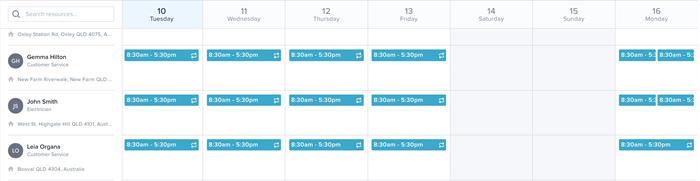
Create a custom availability pattern
Availability patterns replace availability templates when availability patterns are enabled for your Skedulo organization.
You can create an availability pattern the same way you create availability templates through the Skedulo Web Application availability console.
Availability patterns differ from availability templates in that they can recur either weekly or in a custom recurring pattern.
Custom recurring patterns are defined by the number of days in the pattern, with the pattern starting on the day you specify for each resource you assign to the pattern.
Prerequisite
You must have availability patterns enabled for your organization. To have this feature enabled, speak to your Skedulo Customer Success contact.
Steps
- In the Skedulo Web Application, click Availability > Calendar.
- Click Add new in the upper-right corner, then select Availability template.
- The Availability template modal for availability patterns includes two tabs: Pattern and Resource.
- In the Availability Template modal, select the Custom pattern type.
- (Optional) Provide a name for your template.
- Select the Pattern length up to 28 days.
- Create the availability pattern based on the days the resource should be available and the time of availability for each day, or select All day to make them available for the entire selected day. This example uses the “four days on/four days off” availability pattern discussed earlier in this section.
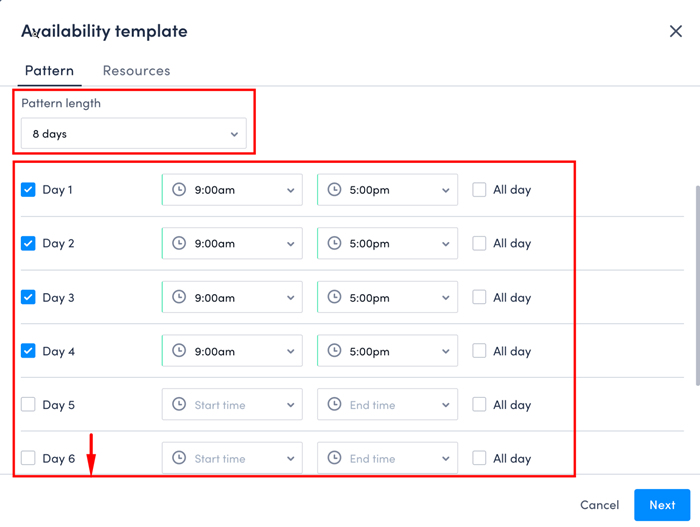
- Click Save to save the pattern and move to the Resources tab.
- Select the resources you want to have the availability pattern.
- Select the start date for the pattern for each resource. This is the day the pattern will start for each individual resource.
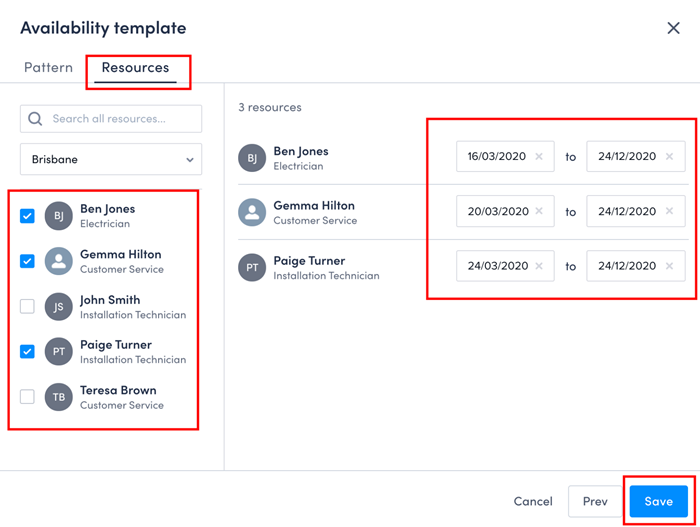
- (Optional) Provide an end date for when the availability pattern should end for each resource. If no other pattern is applied from this date the resource will become unavailable from the next day.
- Click Save to apply the availability pattern to the selected resources.
The availability pattern should appear in the Availability Calendar for the resources based on the start date for each resource.
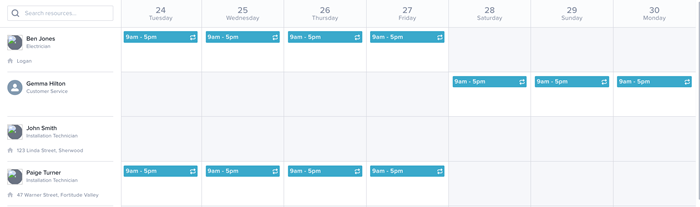
Modify an availability pattern
After you have created an availability pattern and assigned resources to it, you can still modify the pattern by clicking the recurring timeslot in the Availability calendar then clicking View details on the availability details card.
This re-opens the Availability template modal for you to edit.
Warning
Skedulo for Salesforce customers should not attempt to modify the availability pattern in Salesforce. Direct edits to availability patterns in Salesforce will cause the records to become invalid and return error messages in Skedulo.Feedback
Was this page helpful?