Manage availability and unavailability types
Overview
In the Skedulo mobile app, it used to be the case that the Type dropdown menu list (for both Create Availability and Create Unavailability) displayed all the values defined in the Availability object. However, it is possible to filter their display based on your organization’s Sked package preferences.
Once configured, the Type dropdown menu (in the Skedulo mobile app) will display values based on the Is Available object set in Salesforce. Is Available is a value (a checkbox) that can be viewed in Availabilities using the Salesforce App Launcher.
Note
Currently, the field dependencies defined below only apply the filter when creating availabilities/unavailabilities from the Skedulo mobile app. The Skedulo web app will show all the “values” defined, regardless.Add New Availability Types
To add a new availability Type, perform the following steps:
- Using Salesforce Lightning: Go to Setup > Objects and Fields> Object Manager.
- Search for (and click on) Availability.
- Select Fields & Relationships.
- Select Type from the list.
- In the Values section, click New to add new values (then save).
- (Option) To create dependencies, go to the section named Field Dependencies and click the New button.
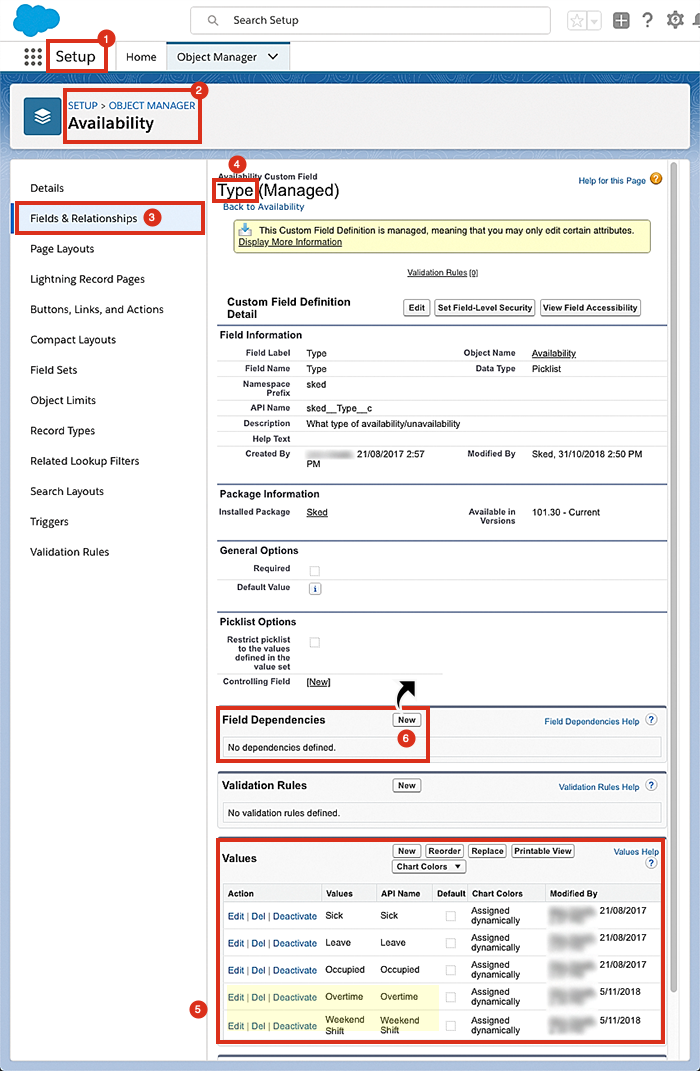
Create a New Field Dependency for Availability
So, you have added some new availability types. Now you can apply the field dependencies (which is kind of like a filter).
Continuing on from step 6 (above): To configure a New Field Dependency, choose the following controlling field and dependent field from the options given:
- Select Is Available for the controlling field.
- Select Type for the dependent field.
- Click on the Continue button.
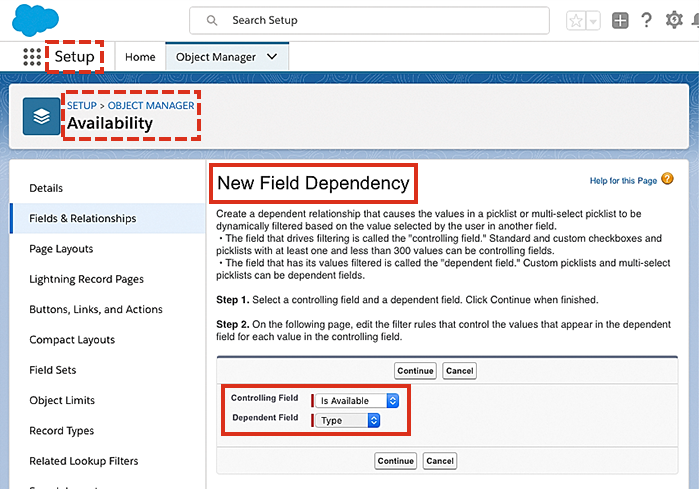
Configure the Field Dependency for Availability
Follow the instructions in Salesforce to configure the dependencies, i.e., Double-click a cell in the table to toggle its visibility to include it.
- The Type dropdown list in the Skedulo mobile app for Create Availability only displays values where
Is Available=True(i.e., All included values in the “Checked” column). - The Type dropdown list in the Skedulo mobile app for Create Unavailability only displays values where
Is Available=False(i.e., All included values in the “Unchecked” column).
Remember to save any changes.
Once configured (and saved) the field dependency will become available to view via the Is Available field in the Availability object.
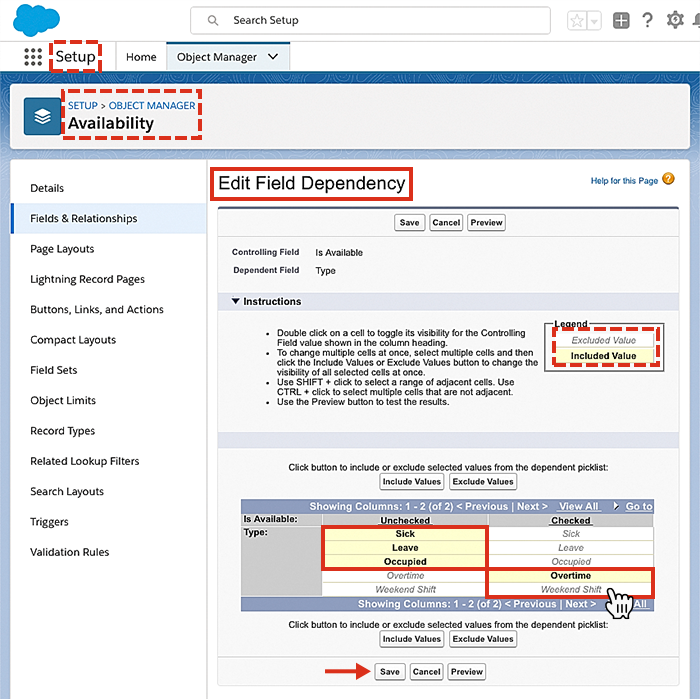
View the Field Dependency
The procedure above (i.e., “Configure the Field Dependency for Availability”) is only required to be performed once. To view the result, you will need to go and view the controlling field (in this case it is the “Is Available” field).
Go back to the field list for the Availability object (click on Fields & Relationships), then select Is Available. Scroll down to find the field dependencies section.
Selecting Edit in the Field Dependencies section of the Is Available object, allows you to change the availability types that will display in the Skedulo mobile app.
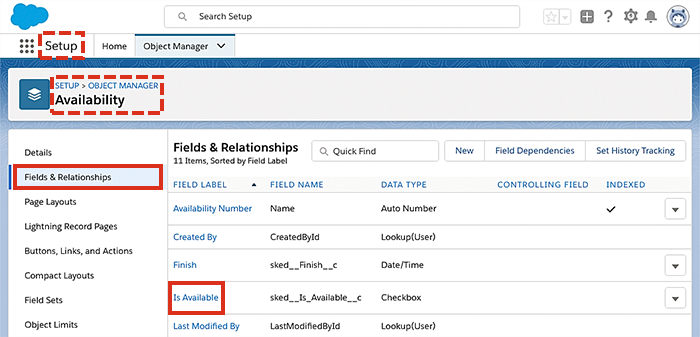
Locating the Is Available field in the object manager.
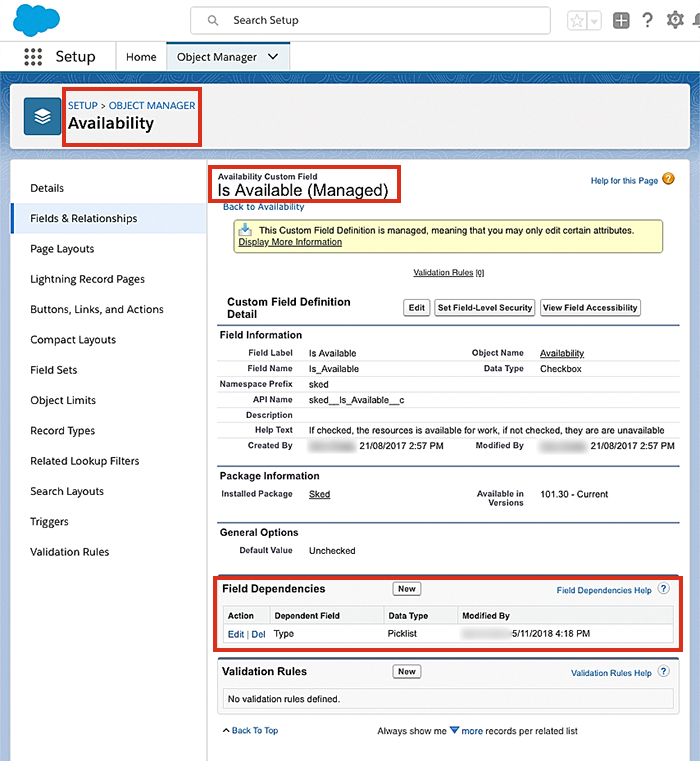
Viewing the Is Available object in Salesforce that has a field dependency.
View Availability in Salesforce
With the field dependency table configured, the Type options displayed in the Skedulo mobile app are linked to the resource’s availability settings, e.g., If the resource requests Leave then the Is Available checkbox is unchecked. Similarly, if the Is Available checkbox is checked, only those options (defined in the dependency table) are made available in the Type dropdown.
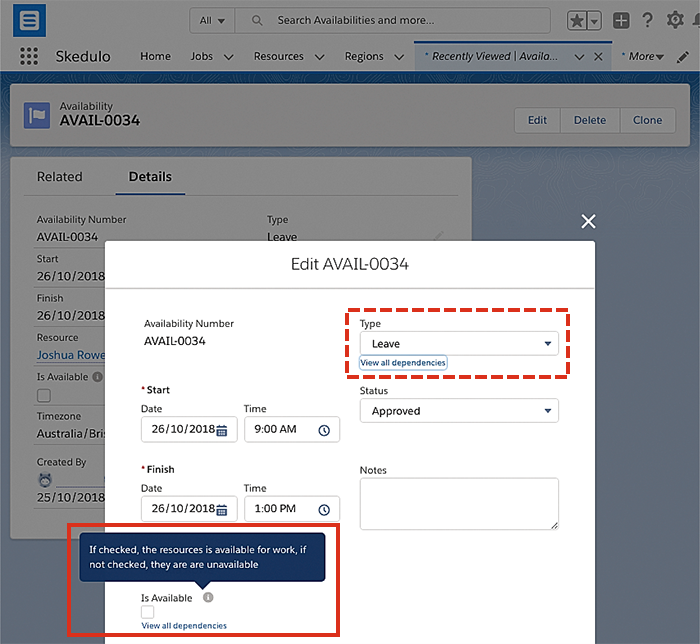
View Availability Types in Skedulo
To view the availability Types in the Skedulo mobile app, click the + button located in the top bar of the app. Select from the pop-up menu either Unavailability or Availability, then tap on the top field Select type to reveal the availability types.
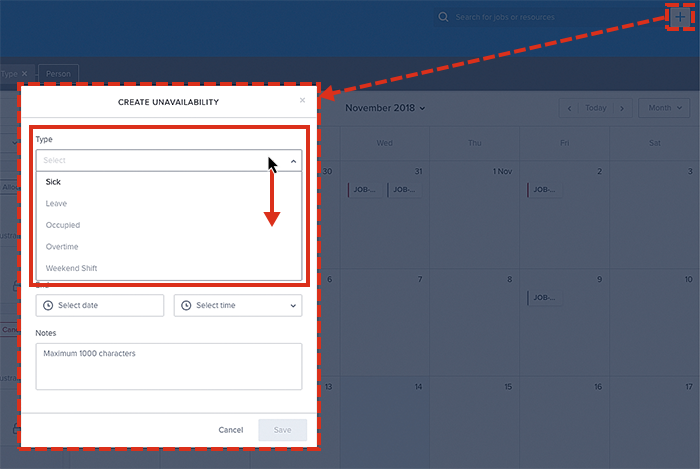
Related links
- The Skedulo Mobile App: Unavailability and Availability
- Manage availability types
- Create unavailability
Feedback
Was this page helpful?