Log into the Skedulo web app using Salesforce username
Overview
There are two steps to access a Customer Relationship Management (CRM) integrated Skedulo platform:
-
Enter your team name.
Skedulo assigns a team name for every organization. If you do not know your team name, please contact your Skedulo Customer Success Manager.
-
Authenticate your CRM user access.
You need to authenticate your CRM user details with your Salesforce or ServiceNow username and password. If your organization has configured Single Sign-On (SSO), you can also use it to log in.
Step 1: Log in using a Team Name
- Enter the following URL:
https://app.skedulo.comin your web browser.
The Skedulo welcome screen appears as shown below:
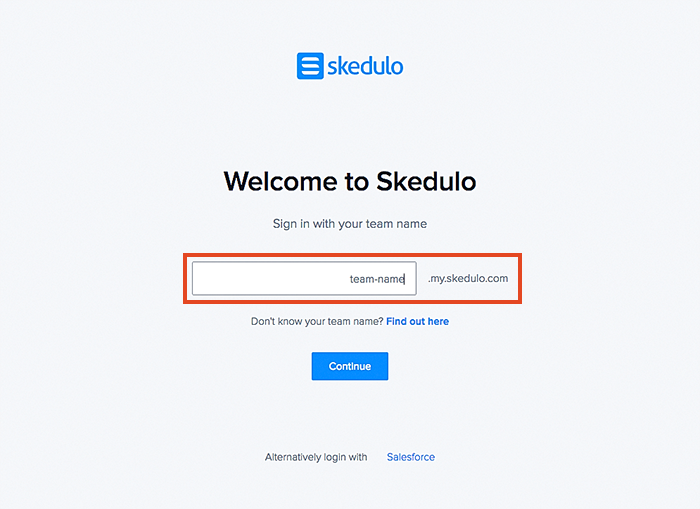
- Enter the team name that is specific to your organization.
- Click Continue and follow the login prompts to authenticate your user access.
If your team access allows you into multiple environments, Skedulo detects it and provides you the option to choose your environment.
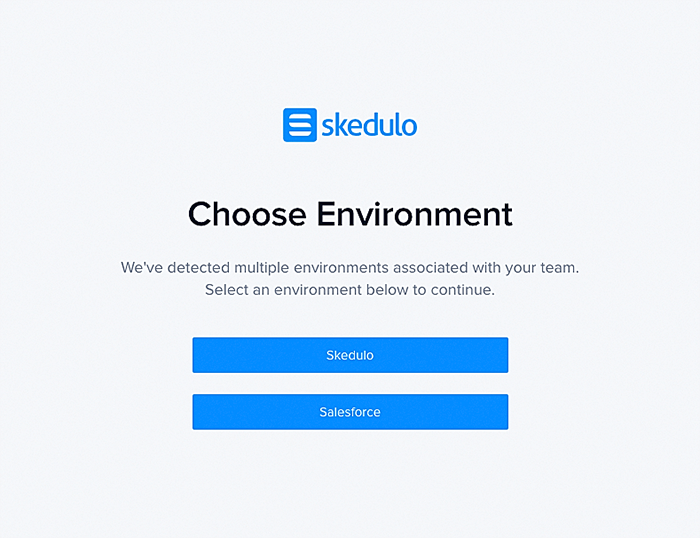
- If you are using Skedulo independent platform, select Skedulo. Clicking Skedulo redirects you to the Skedulo login screen where you have to enter your login credentials.
- If you are logging in using a Salesforce User ID, select Salesforce. Clicking Salesforce redirects you to the Salesforce login screen where you have to authenticate your Salesforce user credentials.
Tip
Direct access to a team site can be made using the following URL syntax:https://<team_name>.my.skedulo.com (where you need to substitute “team_name” with your own). The URL can then be bookmarked for later use.
Step 2: Authenticate Your Salesforce User Access
In the Salesforce login screen, enter your Salesforce Username and Password to log in.
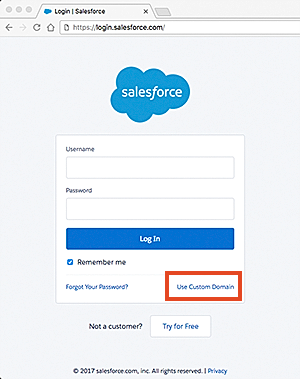
Use a Custom domain for SSO.
Authorize Skedulo
At the first login, a prompt appears asking you to grant Skedulo with the appropriate Salesforce permissions. These include:
- Access your basic information.
- Access and manage your data.
- Provide access to your data via the web.
- Access and manage your Chatter data.
- Provide access to custom applications.
- Allow access to your unique identifier.
- Access custom permissions.
- Access and manage your Wave data.
- Perform requests on your behalf at any time.
Click Allow to log into the Skedulo web app.
Log in using a Custom Domain
If you want to use SSO to log in, click Use Custom Domain.
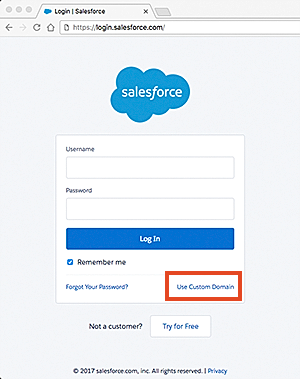
- Enter your Salesforce custom domain (obtain this from your CRM administrator).
- Click Continue.
- Enter your username and password to log in.
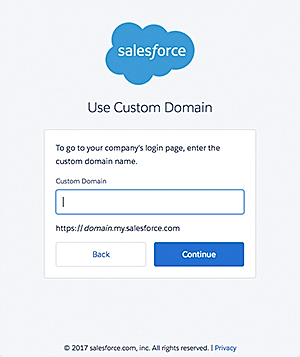
Forgot Team Name
In the event that you have a team name but cannot remember it, you can easily retrieve it. You can way retrieve your allocated team name via email.
Just above the blue Continue button, click the Find out here link to open a window where you can submit a request to retrieve it via your email address.
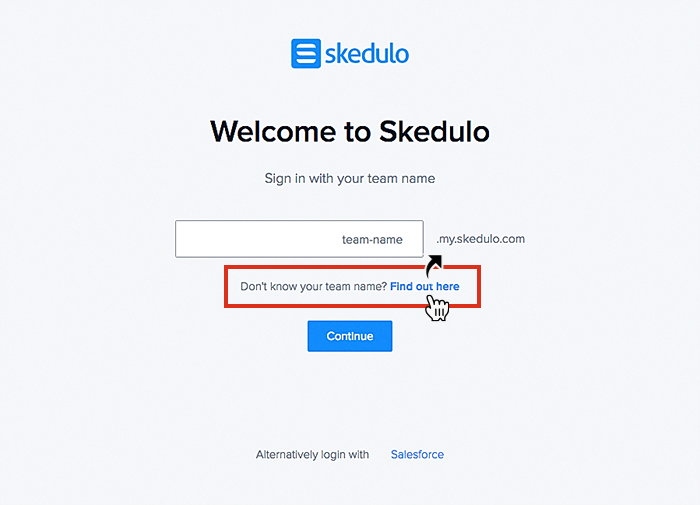
Alternative Login using a Salesforce Username
Important
This option to login using a Salesforce userid only is being depreciated in preparation for Skedulo to implement a global multi-region infrastructure. If a user tries to log in using this method (and is already associated with a team, i.e., they have a team name), they will be redirected back to their team URL and must use their team name to log in.
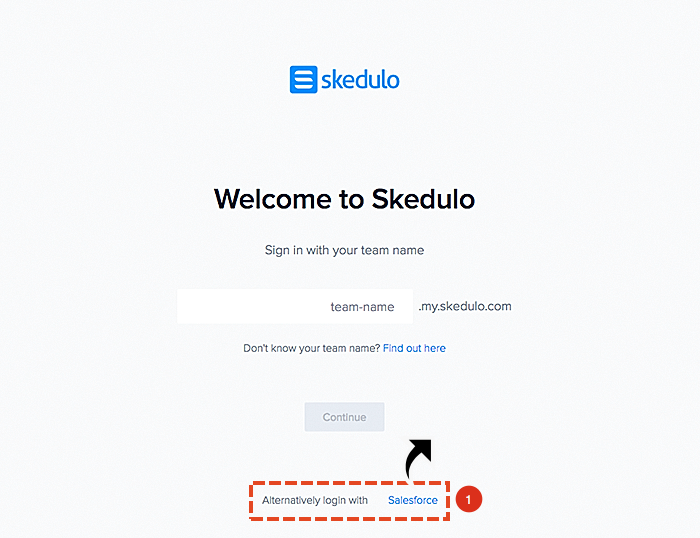
Choose one of the following login options:
- Log in to Salesforce.
- Log in to Salesforce Sandbox.
After, you will be required to authenticate your user Salesforce user access as mentioned in Step 2, above.
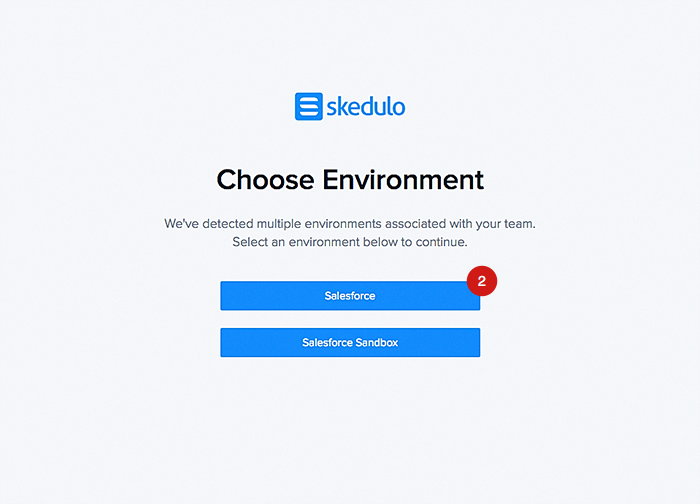
Feedback
Was this page helpful?