Manage configuration variables
Overview
The Configuration variables feature allows you to store variables as key-value pairs in Skedulo. These values can then be referred to by customizations, extensions, and other parts of the solution so that variables are not hard-coded. They may be authentication keys or other pieces of information that need to be configured differently depending on the environment where the referring code is deployed.
Examples of where variables can be used
Variables can currently be used in connected functions and in webhook and triggered action URLs and headers.
Types of configuration variables
The variables can be saved as one of the following types:
Secret - A value that is encrypted in the backend and cannot be retrieved by users.
Visible - A plain text value that is in the clear in the UI and database.
View configuration variables
To view configuration variables in the web app, do the following:
- In admin settings, navigate to Developer tools > Configuration variables. The Configuration variables page displays.
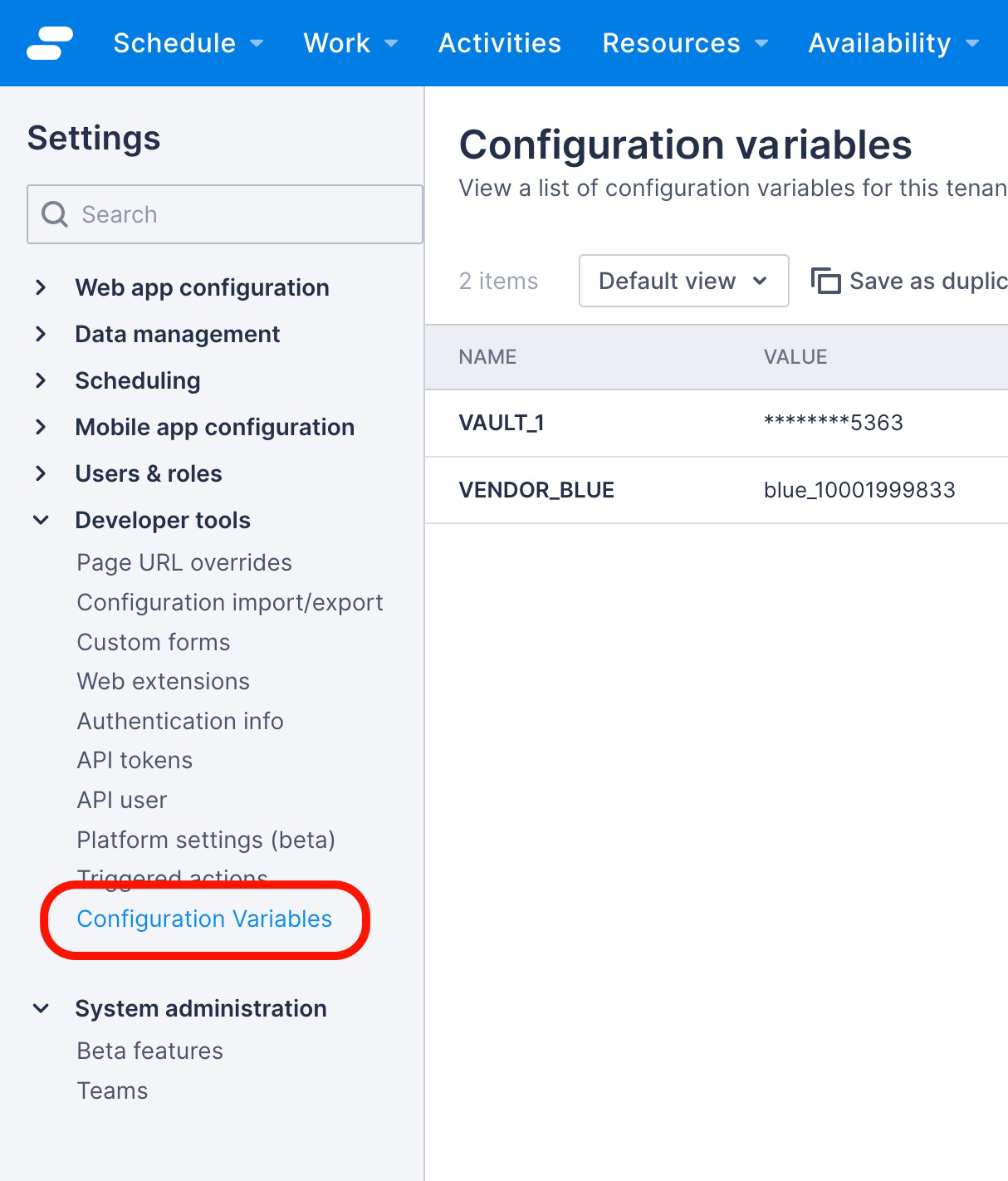
Customize the list columns
The list of configuration variables allows you to customize your view by selecting which columns are visible. To do this, do the following steps:
- In the Configuration variables list page, click Columns.
- Select to show, or deselect to hide columns in the list.
- Click Confirm to change your list to show your selected columns, or Cancel to return to the list without making changes to your view.
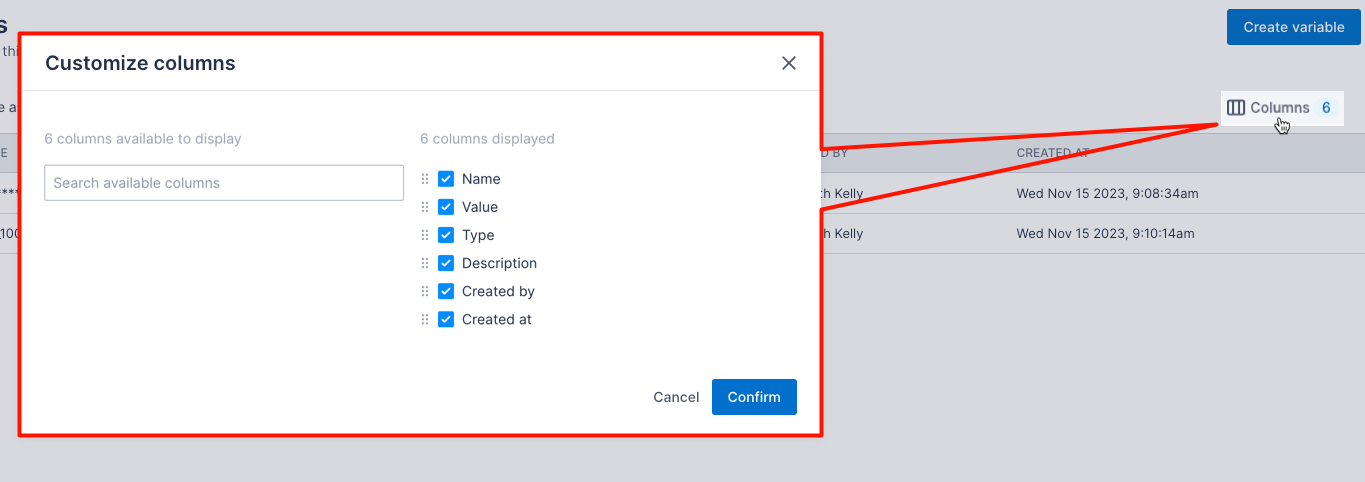
Add configuration variables
To view configuration variables in the web app, do the following:
- In admin settings, navigate to Developer tools > Configuration variables.
- Click Create variable.
- Enter a Name for the variable that is unique and consists of uppercase letters, numbers, and underscores only (no spaces).
- Click to select the variable type; Secret or Visible.
- Enter the Value.
- Optionally enter a Description to help understand and identify the purpose of the variable in future.
- Click Save to create the variable, or click Cancel to discard your changes and return to the Configuration variables list without creating the variable.
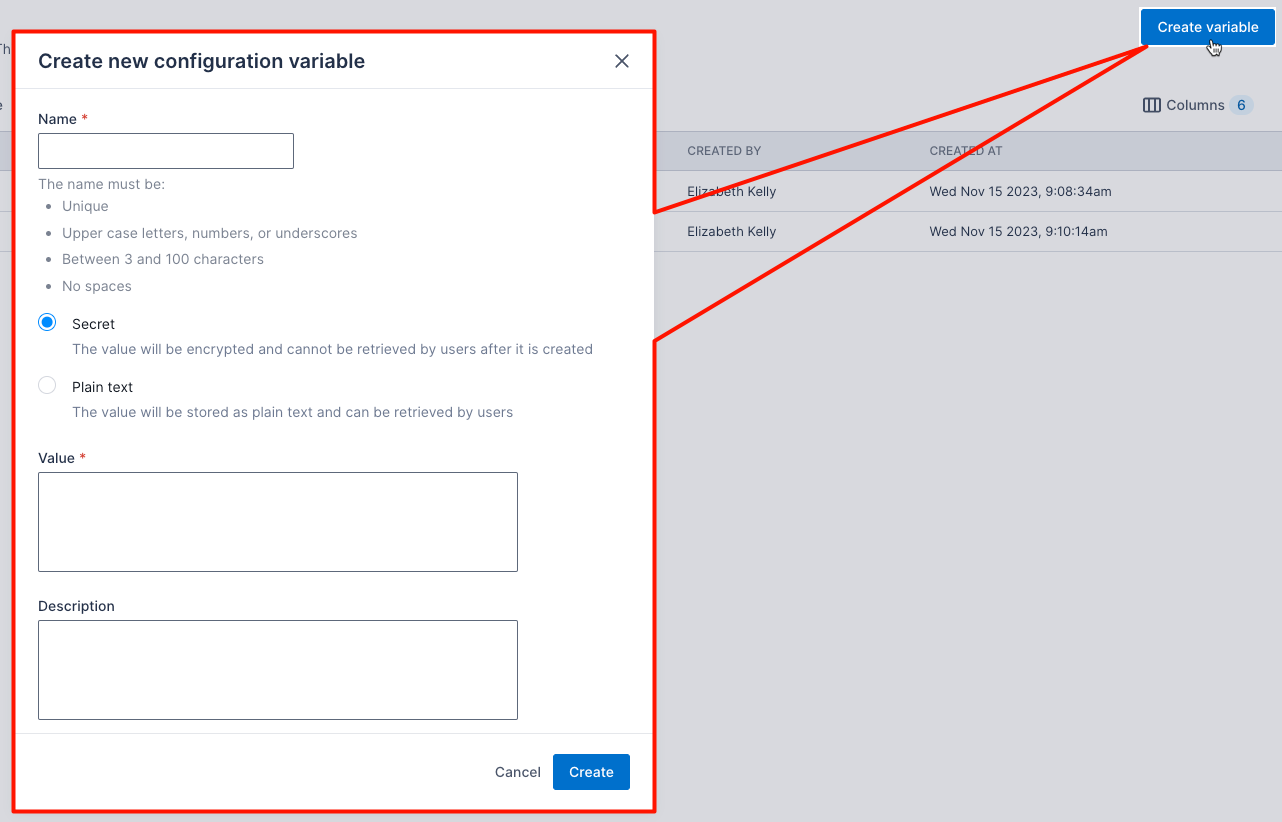
Edit a configuration variable value or description
Important
It is not possible to view or obtain a secret value after it has been added. If you edit a secret variable, the value will be replaced.The value and description fields can be changed. To update a configuration variable, do the following steps:
- In Settings > Configuration variables, click the name of the variable to edit.
- Make the required changes. Note that editing a variable value will replace it and can impact systems that are using it.
- Click Save to update the variable, or click Cancel to return to the Configuration variables list without making changes.
Delete a configuration variable
Important
It is not possible to view or obtain a secret value after it has been added. If you delete a configuration variable that is in use, it can break your application. Make sure the configuration variable is not currently in use before deleting it.To delete a configuration variable, do the following steps:
- In Settings > Configuration variables, click the name of the variable to delete.
- Click Actions > Delete.
- Click Yes to confirm the deletion and return to the details page, or No to cancel without deleting the variable.
Feedback
Was this page helpful?