Install a mobile form
Overview
Forms that have been created in the Form Builder are not available to resources in the Skedulo Plus mobile app until they are installed. Forms in the Draft status can be installed.
Once the form is installed, you cannot make any changes to it. To edit the form, you need to uninstall it first.
Install a Form Builder form
To make a form available in the Skedulo Plus app, do the following steps:
-
Navigate to Settings > Mobile app configuration > Mobile forms in the Skedulo web app.
The Mobile forms page displays all Skedulo Plus mobile forms that are created using Form Builder.
-
Click the name of the form you want to install. The form opens on the Form details tab.
-
Click Install in the top-right corner. The form status then changes from Draft to Installed.
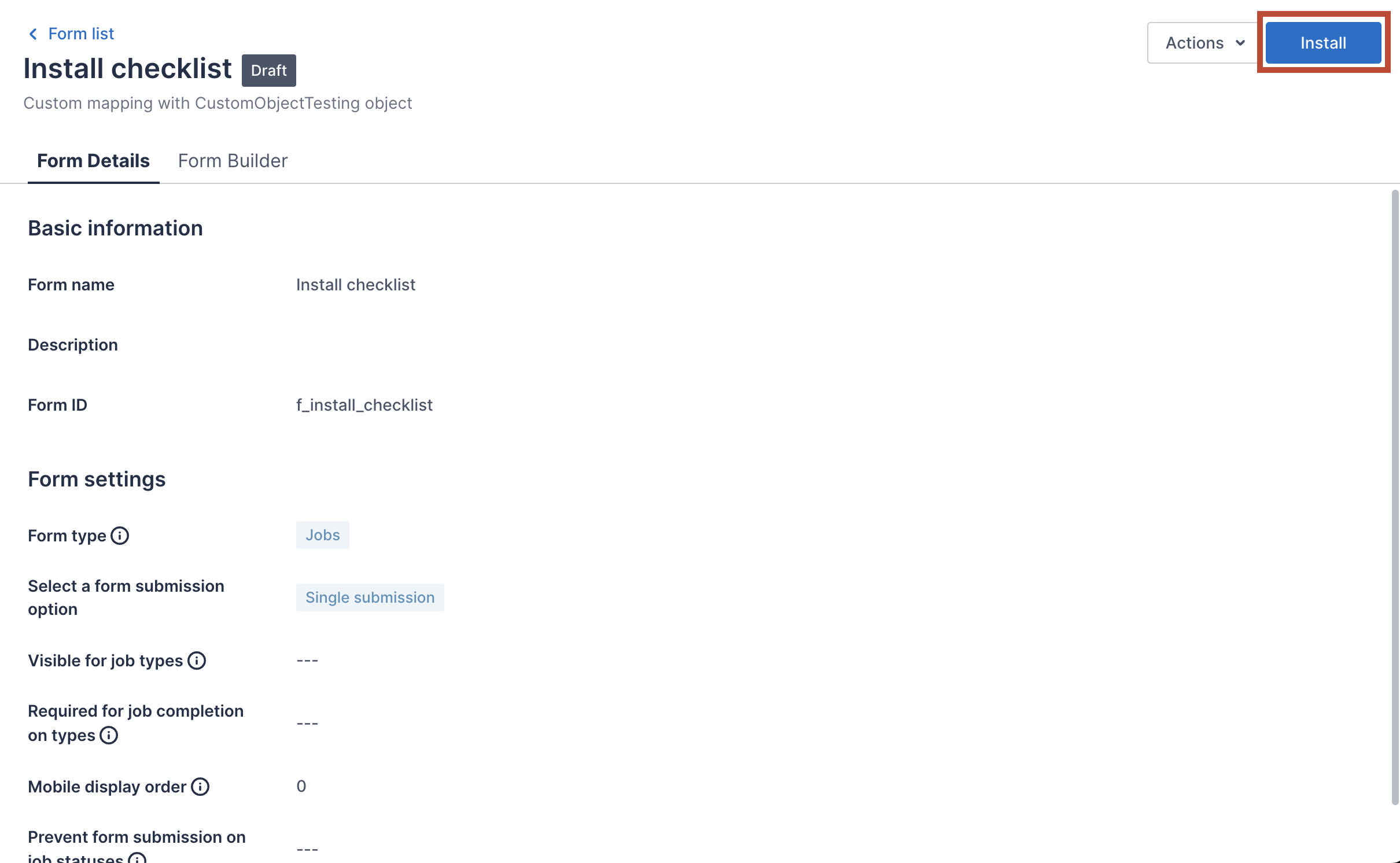
Important
- To allow resources to submit form responses via the Skedulo Plus app, make sure they have the appropriate permissions to create and edit records of the mapping object. For instance, if you’re collecting data for the “Billable Travel” object, ensure that resources have permission to create new records for this object.
Uninstall a Form Builder form
To remove a form from the Skedulo Plus app, do the following steps:
-
Navigate to Settings > Mobile app configuration > Mobile forms in the Skedulo web app.
The Mobile forms page displays all Skedulo Plus mobile forms that are created using Form Builder.
-
Click the name of the form you want to uninstall. The form opens on the Form details tab.
-
Click Uninstall in the top-right corner. The form status then changes from Installed to Draft.
Feedback
Was this page helpful?