Enable v2 custom forms in the Skedulo Plus mobile app (Closed beta)
Important
-
This feature is a closed beta release program.
-
Beta features should be considered “in development” and may not be fully supported or complete.
-
Beta programs are invaluable for helping to validate the value and impact of features through feedback and insights. If you would like to participate in beta programs and access this feature, please contact your Skedulo Customer Success Manager.
Overview
This feature allows you to add your custom forms from the v2 mobile app to Skedulo Plus. This helps customers to upgrade to the Skedulo Plus mobile app quickly.
Once you’ve successfully added the v2 forms to Skedulo Plus, they will work the same way as in the Skedulo v2 mobile app.
Caution
Any issues encountered in v2 will not be resolved in Skedulo Plus after adding. Therefore, we recommend using the Skedulo Plus extension framework to create or rebuild forms in the future.Prerequisite
You must be an administrator or a user with the following permissions:
- Extensions > View extensions
- Extensions > Modify extensions
Enable or disable v2 forms in Skedulo Plus
Do as follows to enable v2 forms in Skedulo Plus:
-
Navigate to Settings > Developer tools > Custom forms in the Skedulo web app.
The Custom forms page displays. By default, all v2 forms are disabled.
-
Click the
 icon next to a form you want.
icon next to a form you want.a. Click Enable in Skedulo Plus to enable a v2 form.
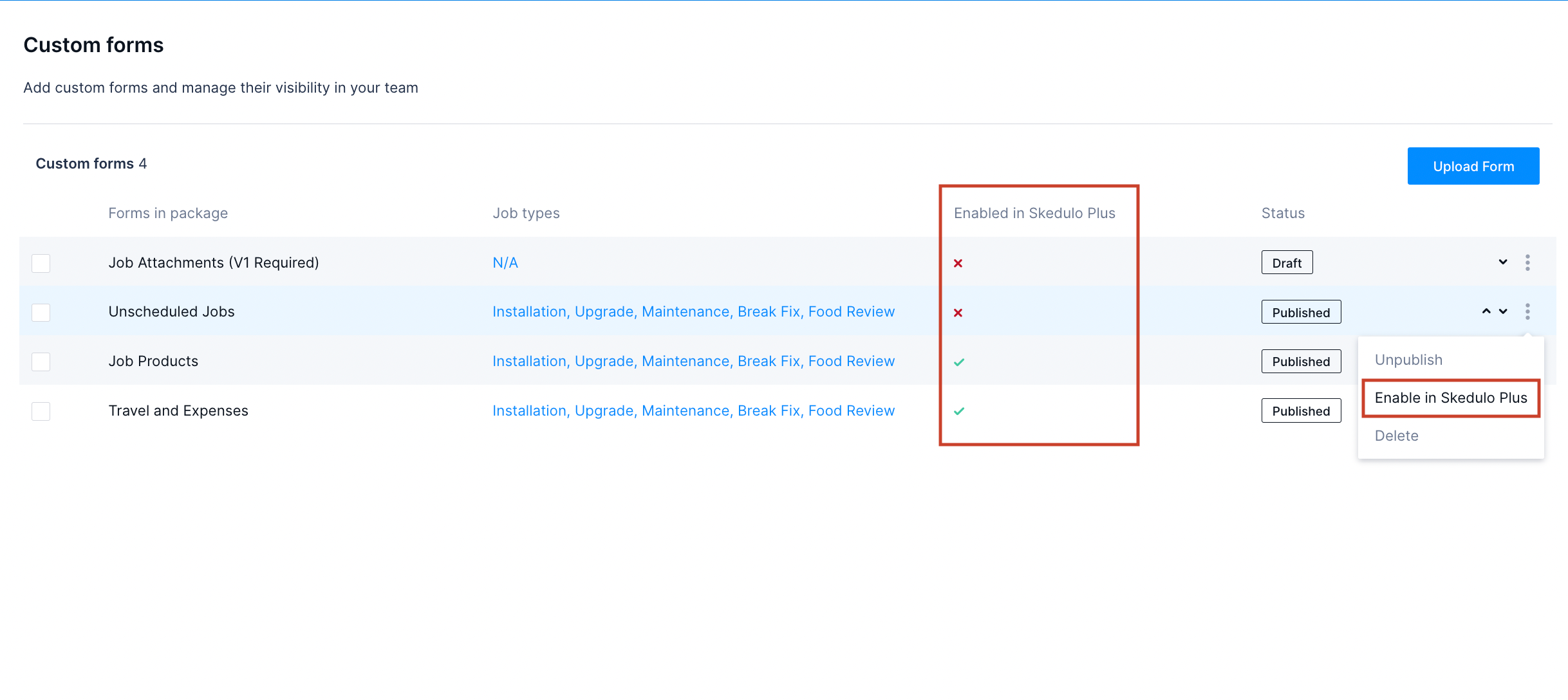
b. Click Disable in Skedulo Plus to disable a v2 form.
You can check whether the forms are enabled or disabled in the Enabled in Skedulo Plus column. Published forms that are enabled appear in the Skedulo Plus mobile app.
Important
After enabling forms, do a quick check to make sure that V2 forms work as expected in Skedulo Plus.Feedback
Was this page helpful?