Mobile sync errors
Overview
There are several sync error messages; each has a different cause. This article lists the most common errors together with possible causes and solutions.
If you experience a sync error while using the Skedulo mobile app, please take a screenshot and contact (or email) Skedulo support for assistance.
Sync errors
Update resource profiles
A resource receives a “Sync error” while attempting to update data on their Skedulo mobile app. When Show details is tapped, the error details describe a server error. There is some additional information about the type of problems encountered, which can be emailed to support.
The message “Your data could not be synced right now,” “bulk_modify,” and “no success” indicates that the resource does not have permission to change the data (on the resource record).
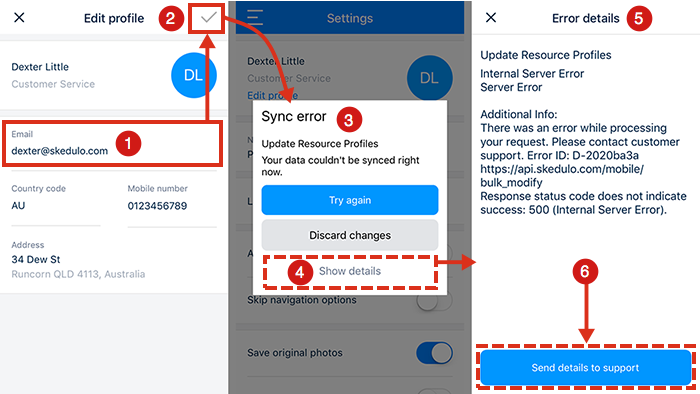
The addition of an email address in the resource’s profile results in a sync error.
Resource permissions in Salesforce
View the managed resource permission set
Using Salesforce Lightning, the CRM administrator can view a user’s Skedulo permissions performing the following:
- Go to Setup and find and select Users.
- Click on Permission Sets and select Resource Permission Set.
- Click on Object Settings and open Resources.
- Check the Object Permissions
The object permissions for resources are by default set to be read-only. All these checkboxes must be enabled to allow a resource to update their profile from the Skedulo mobile app. The Resource Permission Set must be cloned before these settings can be modified. The new cloned permission set would then need to be assigned to the resource(s).
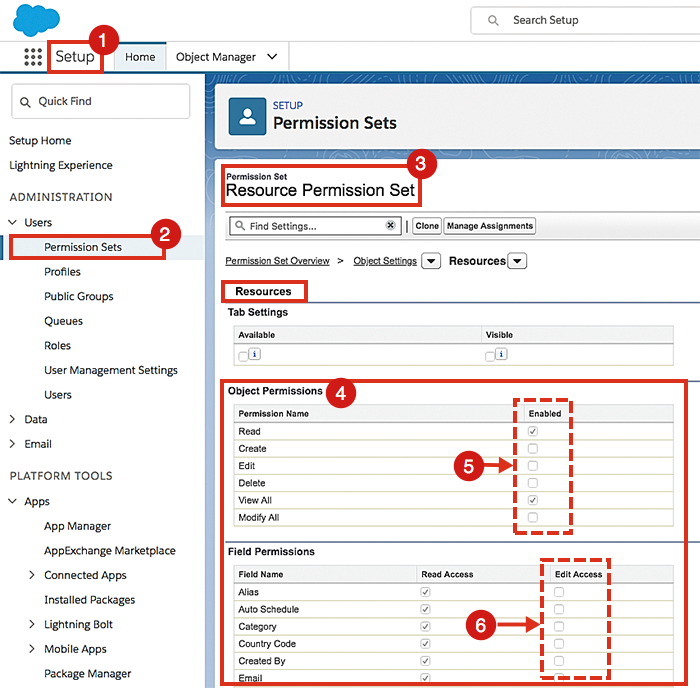
The default resource object in the resource permission set provides only read access.
Finding and fixing sync issues
If the update fails with a sync error, check that the resource has permission to update the objects from the Skedulo mobile app on their mobile device.
Feedback
Was this page helpful?