Customize fields
Overview
Custom fields are used to add more information to the job, that is not available directly from the job’s details.
Locate custom fields in Skedulo
If custom fields have been added and mapped to the mobile app, they will display under the Notes in a section labeled Other information.
Administrators with access to their CRM database will be able to configure custom fields, however, if you require more information don’t hesitate to contact your Skedulo Customer Success Manager.
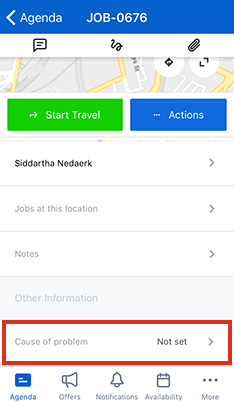
A custom field in Skedulo app.
When custom fields are required
Using admin settings, admins can configure specific custom fields as required, i.e., they must be populated with data before the job can be completed. Marking the field as required will automatically make that field editable on Skedulo mobile app.
If a custom field is marked as required (in the web app) and the resource tries to complete the job with that field empty, a notification will pop-up saying “There are incomplete fields, you must fill in all required fields before you can complete this job.”
Tapping Okay will close the notification. In the job’s details view the name of the required custom field will be highlighted with red text, stating that it is required before completing.
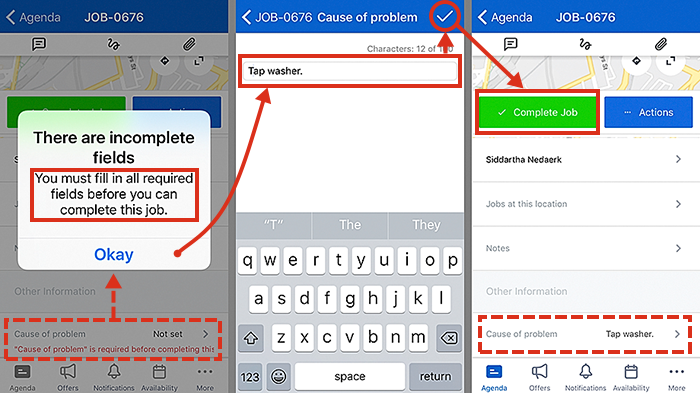 Skedulo is notifying the resource that there is a custom field marked as required on the job.
Skedulo is notifying the resource that there is a custom field marked as required on the job.
Related links
Feedback
Was this page helpful?