Filter list views
Overview
The Filters option enables you to organize the data that is presented in a list view. You can then, dependent on the permissions assigned to your role, save these custom list view configurations so that they are easily accessible.
Administrators have access to all list view functionality, but other roles have different levels of access depending on the custom permissions that have been set.
Filters
To display the Filter records modal, click Filters at the top right of the list.

Use this modal to restrict the data that is displayed. Filters are composed of three main elements:
 The field.
The field.  The operator.
The operator. The value.
The value.
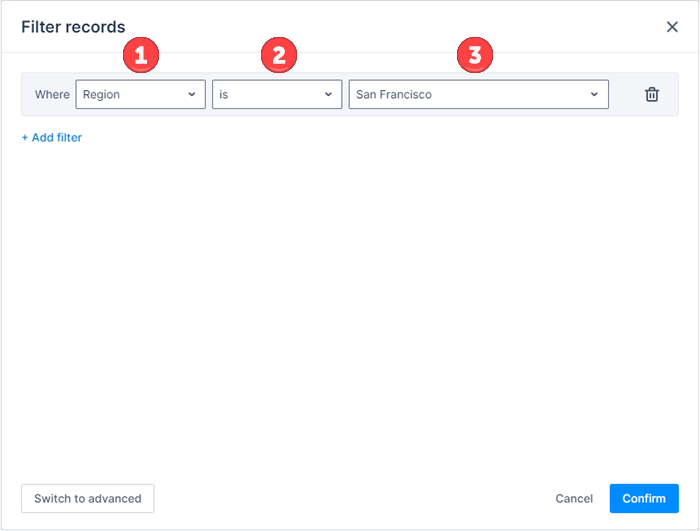
Filter logic
Multiple filters can be combined to refine which records appear in the list. Click Add filter to create additional filters.
When using the query builder to combine multiple filters, the AND operand is assumed. Alternate operands can be used in the advanced filtering mode. For more information, see Advanced filter logic below.
Filter fields
The fields available to use in a filter are all the standard and custom fields on the given object and any standard or custom fields on a directly related object. Fields from related objects are additionally prefixed with the related object’s name. For example, Contact > Name.
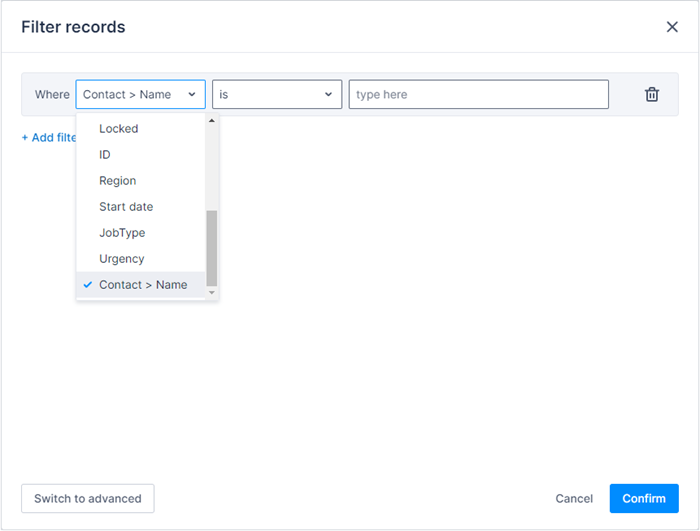
Filter operators
The list of available operators changes depending on the type of field you have chosen to filter by.
| Field type | Operators | Value |
|---|---|---|
| Text, Text area, URL |
|
Enter your filter term. |
| Number |
|
Enter a number in the field or use the - and + buttons to choose a value. |
| Date |
|
Select is to display further date options: Specific date, Today, Tomorrow, Yesterday, Last week, This week, Nest week.If you select Specific date, is not, is after, is on or after, is before, or is on or before, a calendar drop-down is displayed to allow you to select a date. |
| Checkbox, Picklist, Lookup |
|
Select the filter value from the drop-down list |
| Picklist with multi select |
|
If you select is or is not, select a value from the drop-down list.If you select is one of or is not one of, select one or more values from the drop-down list. |
| Time |
|
Advanced filter logic
Click Switch to advanced in the Filter records modal to display the Lucene filter query view and enable the advanced query mode, which can be used to construct more sophisticated queries. Manually enter fields in the Lucene query filter window or select field references from the drop-down menu and copy them.
Filter queries should follow standard lucene query syntax.
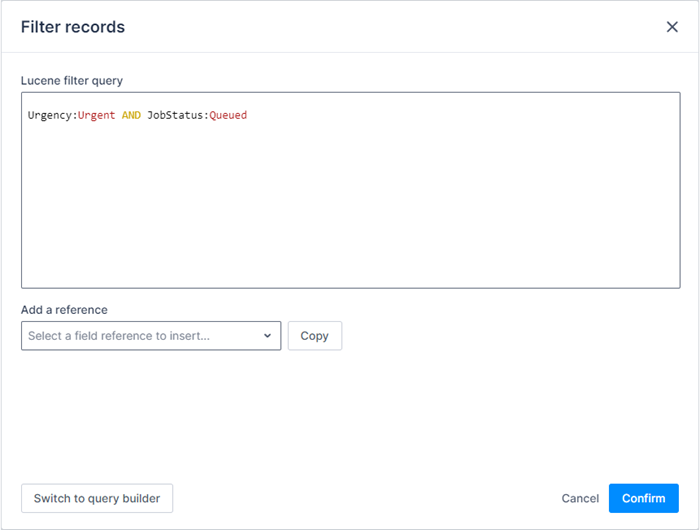
For example:
| Operand | Definition |
|---|---|
AND |
Finds records that match both values.Region.Name:"San Francisco" AND JobStatus:"Pending Allocation" |
OR |
Finds records that match either value.Region.Name:"San Francisco" OR JobStatus:"Pending Allocation" |
NOT |
Finds records that exclude values.NOT(Region.Name:"San Francisco") AND JobStatus:"Pending Allocation" |
Note
The Change History list view does not currently support OR in advanced query mode.Filter on relative date
Date math makes it easy to create times relative to fixed moments in time.
Date math can start with either NOW, which treats the current point in time as a datetime, or a specific datetime following the format: 1972-05-20T17:33:18.772Z
Transform the NOW value between date or datetime values:
NOW:DATETIME= 1972-05-20T17:33:18.772ZNOW:DATE= 1972-05-20
Add modifiers:
+adds a time period to the date.
For example:NOW+5DAYS-subtracts a time period from the date.
For example:NOW-5DAYS/rounds to the start of the given time period.
For example:
Start of the day:NOW/DAYStart of the month:NOW/MONTH
Note
All date modifications are done using the Gregorian calendar and Monday is considered the start of the week.Time periods
The supported time periods are:
MILLISECONDorMILLISECONDSSECONDorSECONDSMINUTEorMINUTESHOURorHOURSDAYorDAYSWEEKorWEEKSMONTHorMONTHSYEARorYEARS
Examples
- Now:
NOW - Start of the month:
NOW/MONTH - Start of last month:
NOW/MONTH-1MONTH - End of last month:
NOW/MONTH-1MILLISECOND - Start of next week:
NOW/WEEK+1WEEK - End of next week:
NOW+2WEEKS/WEEK-1MILLISECOND
Filter on the current user
Query relative to the currently logged-in user by using $CurrentUser.
For example, if you want show only those items in the Jobs list that were last modified by the current user, enter LastModifiedById: $CurrentUser.UID in the advanced query builder.
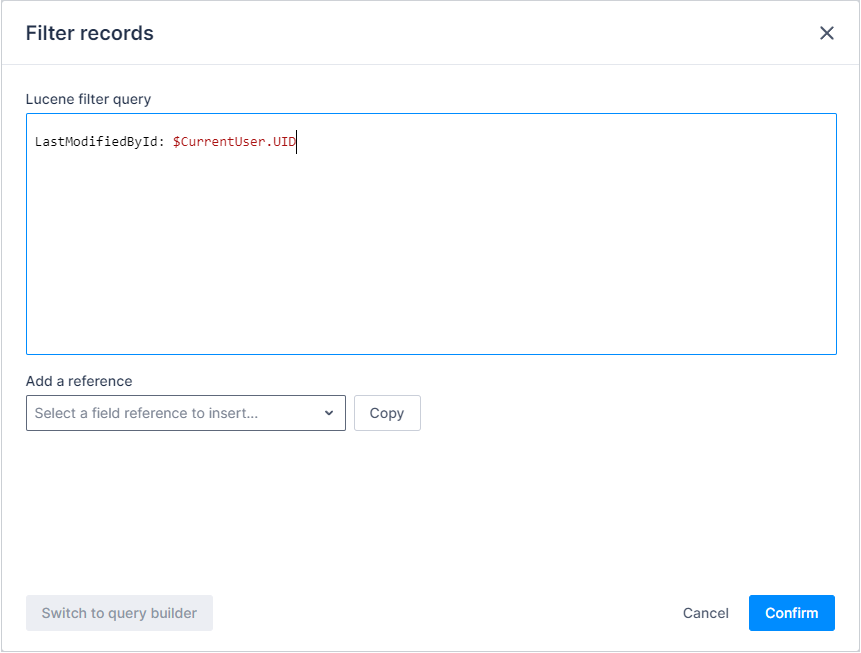
Further examples of queries using $CurrentUser:
-
RegionId: $CurrentUser.Resource.PrimaryRegionId— Show only items that are in the same region as the current user. -
Category: $CurrentUser.Resource.Category— Show only items that have the same category (for example, Electrician) as the current user. -
EmploymentType: $CurrentUser.Resource.EmploymentType— Show only items that have the same employment type (for example, full-time) as the current user.
$CurrentUser is not limited to the advanced query builder. If the filter permits the filtering of free text (for example, if it is not a pick-list or search box) it is also possible to use $CurrentUser. For example, the following filter on the Users list would find all Users that share your surname:
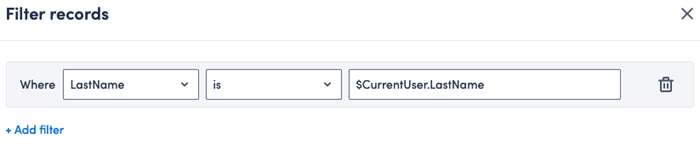
Filter on null or empty values
Some text fields, such as description and address on the Jobs object, may be nullable. While these look the same as a blank string when displayed, a NULL is not equal to a blank string "". To better facilitate filtering on NULL values, you can use the $null and $empty identifiers.
$nullallows you to check for exact NULL values.$emptyallows you to check for exact NULL or empty values.
For example, if you wanted to find all items in your data set with a NULL Address field, enter $null in the filter field on the Filter records modal. However if you would like to find any item with a NULL or empty "" address you can instead use $empty.
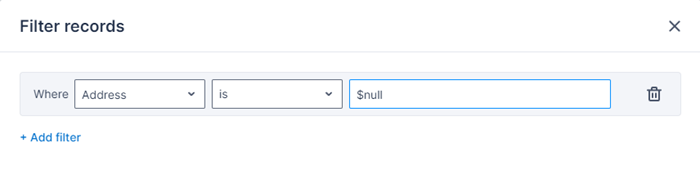
Note: These filters are only supported for Graphql data sources.
Feedback
Was this page helpful?