Deprecated: Get started with Skedulo packages
Important
The Skedulo SDK is being deprecated. For more information about timelines, alternative solutions, and impacts on existing extensions, please see the deprecation notice.You can use the Skedulo Packages SDK to create a new package or open and deploy an existing one that you have already created to your Skedulo organization.
After packages are deployed to the organization, you can install them through the Manage Packages web extension.
Publish the Manage Packages web extension
Install Manage Packages Page
You must publish the Manage Packages web extension in your Skedulo organization before you can install Skedulo packages.-
Open Settings -> Web extensions in your Skedulo web application.
-
Click the Web App tab and select the checkbox for Manage Packages, then click Publish.
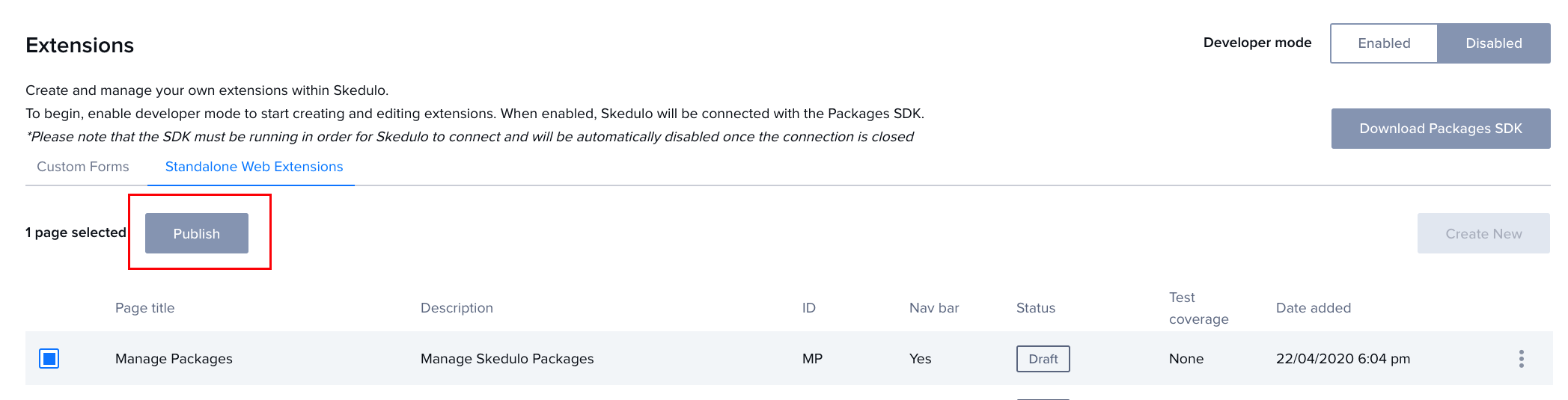
-
Check that the page has been published under More in the navigation menu.
Create a Skedulo package using the SDK
Prerequisite
You have downloaded and correctly set up the Skedulo Package SDK in your organization. See Skedulo Packages SDK installation and setup for more information.
-
Start the SDK, then enable Developer mode in Settings -> Extensions in the Skedulo web application.
-
In the SDK landing page, click Manage Package, then Create new package.
-
Click Create new package to create a new Skedulo package. Complete the required information:
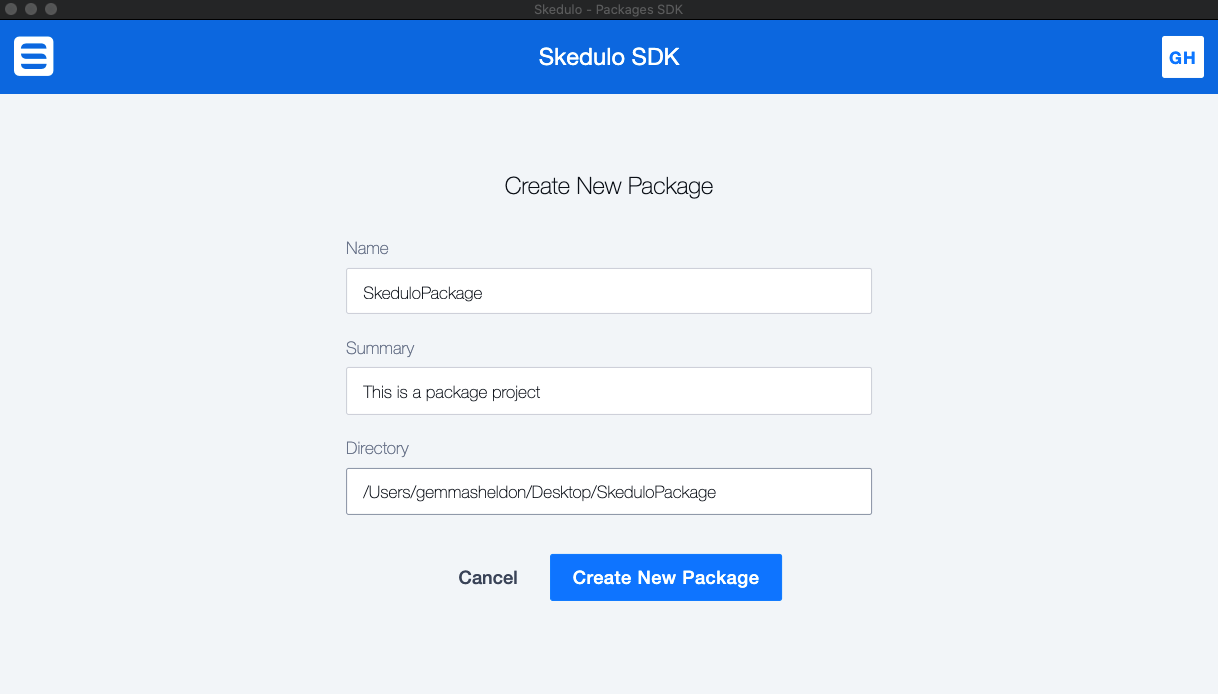
-
The Name field must be alpha-numeric and cannot contain any spaces or special characters.
-
The Summary field is required.
-
The Directory field opens a file explorer for you to specify where the package files will be created.
Create an empty folder
A number of configuration files are automatically generated when you create a Skedulo package. So that you can identify these files and work with them easily, you must provide an empty folder on your local drive for the project files.
If you have an existing package that you want to add an extension to, click Select existing package and provide the location for the package.
-
-
Click Create New Package or Open Package.
Create New Package creates package build files in the specified folder.
A new package displays
nonefor all package components: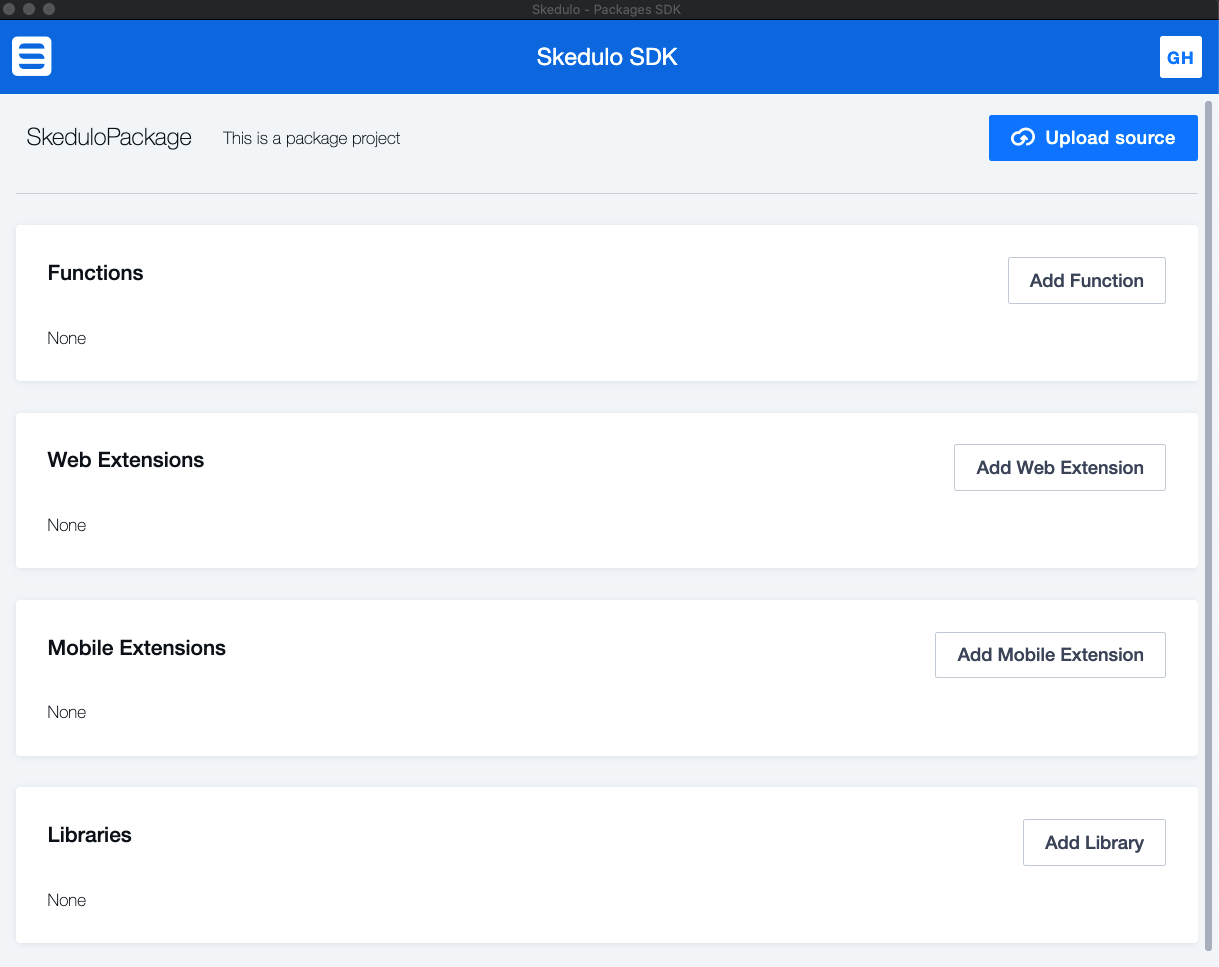
-
From here, you can begin developing package components by clicking the Add button on the component type. See the relevant component sections to learn more about them and how to develop them in the SDK package builder.
- Web extensions
- Skedulo functions
- Mobile web extensions TBA
- Libraries TBA
- When you have finished creating your package components you can deploy the package to your Skedulo organization.
Deploy the package
Deploying a package bundles up all of the package components and deploys it to the organization. The CI pipeline creates bundles for the components in the package.
Prerequisite
You must have the Manage Packages web extension installed in the organization to install packages. See Publish the Manage Packages web extension for more information.
-
In the SDK package menu, click Upload to source to deploy the package to the Skedulo organization. The following message appears when the package has been successfully deployed to the organization:
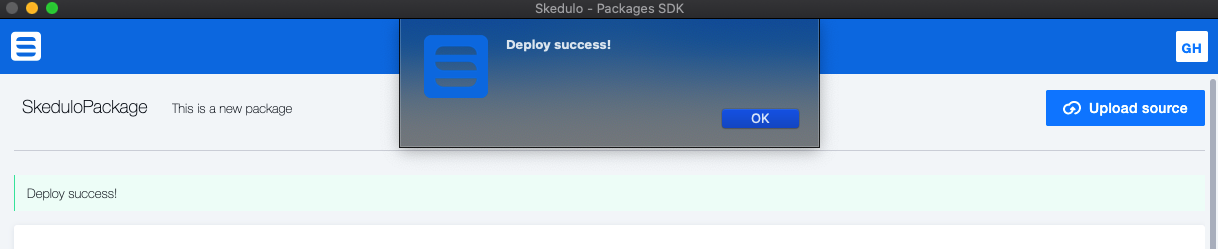
-
Open the Managed packages web extension under More -> Manage Packages in the Skedulo web application to view the deployed package/s in the organization.

-
Click on the package name to open the package details.
The new version of the package appears in the list of package builds. The package status is Running while the package compiles.
Refresh the page until the package is Passed.
From here, use the Install/Uninstall the button in the Actions column, or you can click View Logs to view the package build log.
-
Click Install in the Actions column to install the package.
Note
If you already have an earlier version of the package installed it will automatically be uninstalled before the new version is installed.The successful build date and time is displayed in the package details page:
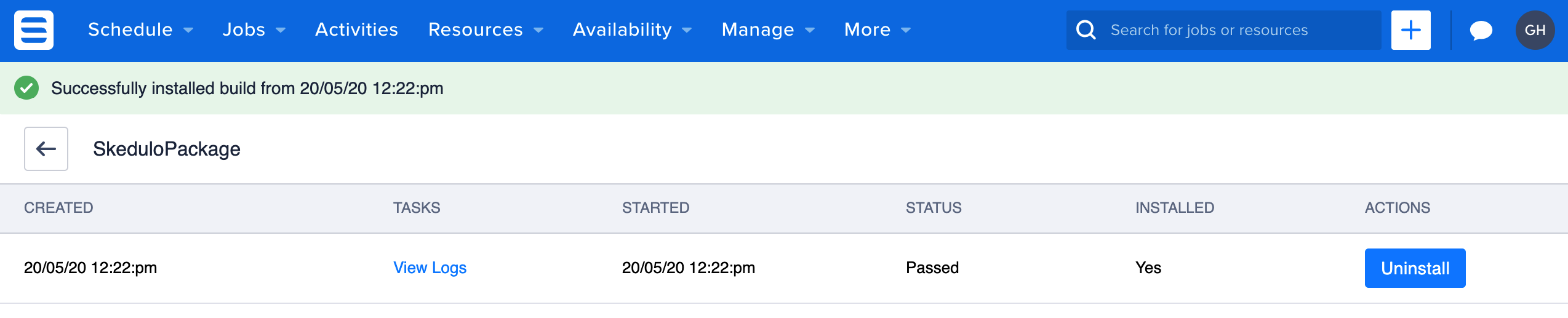
-
Refresh your browser to apply the package changes and components to the Skedulo web UI.
Web extensions included in the package appear under More in the navigation menu, unless they have been embedded in the Job or Resource pages. See Embedded web extensions for more information.
Feedback
Was this page helpful?